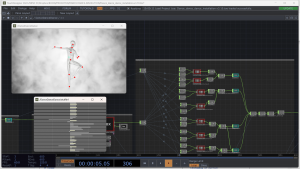About Touchdesigner
Touchdesigner is a real-time visual programming software used for creating interactive multimedia and video installations. It is used in a variety of fields such as live events, installations, architectural visualization, and VJing. TouchDesigner's strength lies in its ability to handle high-performance real-time graphics, video and audio processing, and its flexibility in creating interactive and generative content. Additionally, it has a wide range of built-in tools for 3D modeling, animation, and physics simulation, making it a powerful tool for creating immersive experiences. Its open architecture allows for easy integration with other software and hardware, making it a popular choice among professionals in the fields of VFX, motion graphics, and interactive design.
Resources
To get started, download the software and/or start learning Touchdesigner. There are a lot of resources available to learn the software online, through it increasingly vibrant community. Derivative is the company that develops TouchDesigner, and they provide a wealth of tutorials and examples on their website. there is also the official documentation for the software, and it is a comprehensive resource that covers all of the features and tools in TouchDesigner.
Operators
In TouchDesigner, operators are the building blocks for creating visual effects and interactive projects. They can be used to manipulate images, audio, and video, as well as control other operators and perform calculations. Operators can be connected together in a network, where the output of one operator becomes the input for another. This allows for a wide range of possibilities in terms of creating and manipulating media. Some common examples of operators in TouchDesigner include:
| : CHOP | (channel operator) for manipulating and generating animation data. |
| Bread | Pie |
| Butter | Ice cream |
- DAT (data operator) for working with tables of data.
- SOP (surface operator) for working with 3D geometry.
- MAT (material operator) for applying materials and textures to 3D geometry.
- TOP (texture operator) for working with 2D images.
- COMP (comp operator) to create components like UI.
Each operator has its own set of parameters and settings that can be adjusted to change its behavior.
Overall, TouchDesigner's operators are tools that allow you to process, manipulate and create data, that are connected in a network, allowing you to create complex systems.
Think of TouchDesigner operators as the different instruments in a VJ performance. The TOP operator is like the VJ, it creates the final image that is projected on the stage, it's responsible for visuals in real-time. The CHOP operator is like the drummer, controlling the tempo and rhythm of the performance, which in turn affects the other instruments. Similarly, the CHOP operator can be used to control the animation and timing of other operators in the project, such as controlling the speed of a video playback (TOP operator), the position of a 3D object (SOP operator) or the color of a material (MAT operator) based on animation data. The (DAT operator) can be like the keyboard, playing harmonies and adding depth to the performance through changing data or using scripts.
Parameters
In TouchDesigner, parameters are the settings and properties that control an operator's behavior. These can be adjusted to change the appearance or behavior of an operator's output. Each operator has its own set of parameters that are specific to its function.
For example, if you have a TOP operator (texture operator) that is displaying an image, the parameters could include things like the position, scale and rotation of the image, the way the image is blended with other images, and the color correction applied to the image.
If you have a CHOP operator (channel operator) that is generating animation data, the parameters could include things like the number of channels, the types of data being generated, and the timing and interpolation of the animation.
Overall, each operator has its own set of parameters that can be adjusted to change the operator's behavior. the parameter window is visible in the left top of the screen, you can access to the parameter by hitting p or right-clicking on the operator and choose "Parameter" to open the parameter window, and then adjust the values of the parameters to achieve the desired result.