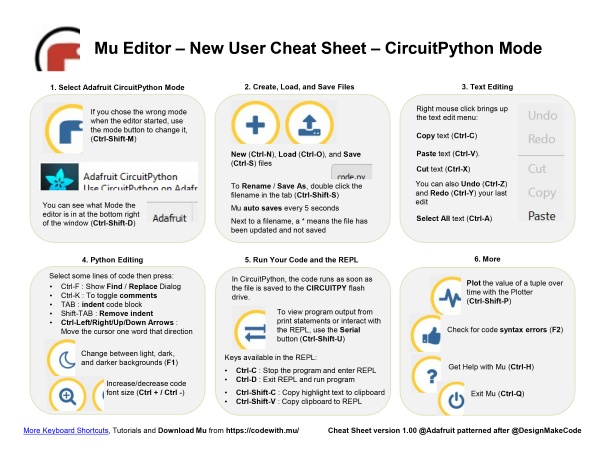Tinkering workshop
Yoana:
introduction on Adafruit Circuit Playground Express
install CircuitPython
install mu editor
Interacting to the Serial Console
The REPL
short cuts:
Indentation and commenting options
Python programs are Space holder Character Sensitive.
To indent the three lines, I selected them all and then pressed the Tab key.
To unindent, select some lines and press Shift-Tab. For commenting: select lines and press command(control)-k
http://interactionstation.wdka.hro.nl/wiki/Cpx-basic
Nan==
install library..
examples:
library CircuitPython Made Easy
1. Smiley face with NeoPixels
2. Capacitive Touch & NeoPixels
3. Play audio file
4. Drum machine
5. final infrared tagging games(maybe)
timing / schedule
start 13:00 end 17:00
13:00 - 14:00 Yoana introduction part
14:00 - 14:15 - break
14:15 - 16:00 Nan's part
16:00 - 16:15 break
16:15 - 17:00 Play
3. Hello, World!
In the code area, where it says, # Write your code here :-), write the following code:
print( 8 )
Then click the Save button to save the code and run it on the CircuitPlayground.
You should see this message appear in the Serial Dialogue Panel:
code.py output: 8
Change the message to something else. If you want to print characters instead of numbers, you must use quotation marks.
print( "hello" )
Let's program the device to print two things, with a time delay in between the two print statements:
import time
print( "hello" )
time.sleep( 0.5 )
print( "Nan" )
Now let's make a loop, so the message will be running forever:
import time while True: print( "hello" ) time.sleep( 0.5 ) print( "Nan" )
Indentation and commenting options
Python programs are Space holder Character Sensitive.
To indent the three lines, I selected them all and then pressed the Tab key.
To unindent, select some lines and press Shift-Tab. For commenting: select lines and press command(control)-k
6. CircuitPython Made Easy
Libraries:
Libraries are codes other people have written for you. The libraries we will be using are included as part of the CircuitPython code, but you still must import them into your program. Other libraries, for many uses, must be downloaded and placed in a folder named lib on the CIRCUITPY drive.
CircuitPython Libraries already included in CPX, But if you are using CPB, (CPX = Circuit Playground Express, CPB = Circuit Playground Bluefruit)
you need to install CircuitPython Libraries by download the file and put them in the folder named lib on the CIRCUITPY drive.
we will useCircuitPython Made Easy libraries, a simple way to include the Circuit Playground functionality in our code.
more reference and examples:
https://learn.adafruit.com/circuitpython-made-easy-on-circuit-playground-express
code examples
Neopixel smiley face
1from adafruit_circuitplayground import cp
2
3# The NeoPixels are super-bright. Change the global brightness.
4cp.pixels.brightness = 0.3
5
6while True:
7 # The smiley's eyes
8 cp.pixels[0] = (255, 0, 0)
9 cp.pixels[9] = (255, 0, 0)
10
11 # The smiley's mouth
12 cp.pixels[3] = (255, 0, 255)
13 cp.pixels[4] = (255, 0, 255)
14 cp.pixels[5] = (255, 0, 255)
15 cp.pixels[6] = (255, 0, 255)
touch sense
import time from adafruit_circuitplayground import cp
cp.pixels.brightness=0.6 light_color=(150,0,150) OFF=(0,0,0)
while True:
if cp.touch_A4:
cp.pixels[1]=light_color
else:
cp.pixels[1]=OFF
time.sleep(0.1)
Drum Machine
https://learn.adafruit.com/adafruit-circuit-playground-express/playground-drum-machine
1#light meter
2
3import time
4from adafruit_circuitplayground import cp
5cp.pixels.auto_write = False
6cp.pixels.brightness = 0.3
7
8
9def scale_range(value):
10#"""Scale a value from 0-320 (light range) to 0-9 (NeoPixel range).
11# Allows remapping light value to pixel position."""
12 return round(value / 280 * 9)
13
14while True:
15 peak = scale_range(cp.light)
16 print(cp.light)
17 print(int(peak))
18
19 for i in range(10):
20 if i <= peak:
21 cp.pixels[i] = (0, 255, 255)
22 else:
23 cp.pixels[i] = (0, 0, 0)
24 cp.pixels.show()
25 time.sleep(0.2)
touch sense
1from adafruit_circuitplayground import cp
2
3cp.pixels.brightness = 0.3
4
5while True:
6 if cp.touch_A1:
7 print("Touched A1!")
8 cp.pixels[6] = (255, 0, 0)
9 if cp.touch_A2:
10 print("Touched A2!")
11 cp.pixels[8] = (210, 45, 0)
12 if cp.touch_A3:
13 print("Touched A3!")
14 cp.pixels[9] = (155, 100, 0)
15 if cp.touch_A4:
16 print("Touched A4!")
17 cp.pixels[0] = (0, 255, 0)
18 if cp.touch_A5:
19 print("Touched A5!")
20 cp.pixels[1] = (0, 135, 125)
21 if cp.touch_A6:
22 print("Touched A6!")
23 cp.pixels[3] = (0, 0, 255)
24 if cp.touch_TX:
25 print("Touched TX!")
26 cp.pixels[4] = (100, 0, 155)
27 time.sleep(0.1)
Play audio file
1#Copy the "dip.wav" file to your CIRCUITPY drive.
2
3#Once the file is copied, this example plays a wav file!"""
4from adafruit_circuitplayground import cp
5cp.pixels.brightness = 0.3
6
7while True:
8 if cp.touch_A1:
9 print("Touched A1!")
10 cp.pixels[6] = (255, 0, 0)
11 cp.play_file("dip.wav")
infrared tagging game:
1from adafruit_circuitplayground.express import cpx
2import board
3from adafruit_circuitplayground import cp
4import time
5import pulseio
6import array
7import touchio
8import digitalio
9
10# change into your own color by changing the rgb value
11myID_colour=(0,255,255)
12# NeoPixel brightness
13
14# Create IR input, maximum of 59 bits.
15pulseIn = pulseio.PulseIn(board.IR_RX, maxlen=59, idle_state=True)
16# Clears any artifacts
17pulseIn.clear()
18pulseIn.resume()
19
20# Creates IR output pulse
21pwm = pulseio.PWMOut(board.IR_TX, frequency=38000, duty_cycle=2 ** 15)
22pulse = pulseio.PulseOut(pwm)
23
24# Array for button A pulse, this is the pulse output when the button is pressed
25# Inputs are compared against this same array
26# array.array('H', [x]) must be used for IR pulse arrays when using pulseio
27# indented to multiple lines so its easier to see
28pulse_A = array.array('H', [1000, 3800, 65000, 950, 300, 200, 300, 1000, 350, 175,
29 275, 215, 275, 250, 275, 215, 275, 225, 275, 215, 275, 1000, 300, 225, 275,
30 950, 300, 950, 300, 1000, 300, 950, 300, 250, 275, 700, 300, 950, 300, 450,
31 300, 475, 300, 215, 275, 725, 300, 950, 300, 200, 300, 715, 325, 900, 315,
32 425, 315, 1000, 65000])
33pulse_B = array.array('H', [1000, 3800, 65000, 960, 300, 200, 300, 950, 350, 190,
34 215, 245, 300, 225, 275, 225, 275, 215, 275, 200, 300, 700, 300, 200, 300,
35 700, 300, 1000, 315, 675, 300, 1000, 300, 200, 300, 700, 300, 950, 300,
36 950, 300, 700, 300, 700, 300, 450, 300, 475, 275, 715, 300, 225, 275, 450,
37 300, 450, 300, 1000, 65000])
38
39# Fuzzy pulse comparison function. Fuzzyness is % error
40def fuzzy_pulse_compare(pulse1, pulse2, fuzzyness=0.5):
41 if len(pulse1) != len(pulse2):
42 return False
43 for i in range(len(pulse1)):
44 threshold = int(pulse1[i] * fuzzyness)
45 if abs(pulse1[i] - pulse2[i]) > threshold:
46 return False
47 return True
48
49# Initializes NeoPixel ring
50cp.pixels.brightness= 0.2
51# my id color
52cp.pixels.fill(myID_colour)
53#cp.pixels.show()
54
55# serial print once when activated
56print('IR Activated!')
57
58while True:
59# when button is pressed, send IR pulse
60# detection is paused then cleared and resumed after a short pause
61# this prevents reflected detection of own IR
62 while cp.touch_A3:
63 pulseIn.pause() # pauses IR detection
64 pulse.send(pulse_A) # sends IR pulse
65 time.sleep(.2) # wait so pulses dont run together
66 pulseIn.clear() # clear any detected pulses to remove partial artifacts
67 pulseIn.resume() # resumes IR detection
68 while cp.touch_A4:
69 pulseIn.pause()
70 pulse.send(pulse_B)
71 time.sleep(.2)
72 pulseIn.clear()
73 pulseIn.resume()
74# Wait for a pulse to be detected of desired length
75 while len(pulseIn) >= 59: # our array is 59 bytes so anything shorter ignore
76 pulseIn.pause()
77# converts pulseIn raw data into useable array
78 detected = array.array('H', [pulseIn[x] for x in range(len(pulseIn))])
79# print(len(pulseIn))
80# print(detected)
81
82 # Got a pulse, now compare against stored pulse_A and pulse_B
83 if fuzzy_pulse_compare(pulse_A, detected):
84 print('Received correct Button A control press!')
85 t_end = time.monotonic() + 0.8 # saves time 2 seconds in the future
86 while time.monotonic() < t_end: # plays sparkels until time is up
87 for x in range(10):
88 if x!= 0 and x!=2 and x!=4:
89 cp.pixels[x]=(250, 55, 100)
90
91 else:
92 cp.pixels[x]=(0, 0, 0)
93 cp.play_file("kiss.wav")
94 time.sleep(1.5)
95 cp.pixels.fill(myID_colour)
96
97 if fuzzy_pulse_compare(pulse_B, detected):
98 print('Received correct Button B control press!')
99 t_end = time.monotonic() + 0.8
100 while time.monotonic() < t_end:
101 #rainbow_cycle(.001)
102 cp.pixels.fill((255, 0, 0))
103 cp.play_file("explosion.wav")
104 time.sleep(0.5)
105 cp.pixels.fill(myID_colour)
106
107
108
109 time.sleep(.1)
110 pulseIn.clear()
111 pulseIn.resume()