Difference between revisions of "Introduction to TouchDesigner"
(Created page with "=What is TouchDesigner and what you can do it= TouchDesigner is a real-time visual programming software used for creating interactive multimedia and video installations. It i...") |
|||
| Line 13: | Line 13: | ||
=Let's get started:The TouchDesigner Interface= | =Let's get started:The TouchDesigner Interface= | ||
When you open a new TD file you will always see this example showing the capabilities of the software. | When you open a new TD file you will always see this example showing the capabilities of the software. | ||
| + | [[File:Exampletd.png|700px|frameless]] | ||
| + | Let's check what happens here: | ||
| + | We have a static image of beans and we have a noise wave. This noise wave is translated into pixel values and applied on the static image to create an animation. The image is then used as a texture for a geometry. | ||
| + | ==The interface== | ||
| + | Let's have a look at the main elements of the interface: | ||
| + | Pane: TouchDesigner's work area. If you double click on the pane you will see a menu with the different operators. | ||
| − | + | Network: a system of operators. The example that we see on the screen is a network. | |
| − | |||
| − | |||
| − | |||
| − | |||
| − | |||
| + | Operators: the building blocks of your network. You can add a new one by double clicking on the pane. | ||
| + | In TouchDesigner, operators are the building blocks for creating visual effects and interactive projects. They can be used to manipulate images, audio, and video, as well as control other operators and perform calculations. Operators can be connected together in a network, where the output of one operator becomes the input for another. | ||
| + | There are different types: | ||
{| | {| | ||
|<span style="background-color: #8dc865ff; color: white">_CHOP_</span> | |<span style="background-color: #8dc865ff; color: white">_CHOP_</span> | ||
| Line 42: | Line 46: | ||
|'''Component Operators''' represent 3D objects, panel components, and other various operators. These components can house entire networks of other operators. | |'''Component Operators''' represent 3D objects, panel components, and other various operators. These components can house entire networks of other operators. | ||
|} | |} | ||
| + | When you select an operator you will see a menu with its parameters appearing on the left side of your screen. | ||
| + | |||
| + | |||
| + | Timeline: At the bottom of you workspace. You always see it running as TD is constantly working in real-time. Most of the time you will not need to interfere with it. Especially at the beginning of working with TD it can happen that things do not work as expected: a lot of times you just paused the timeline :) | ||
| + | |||
| + | Perform mode: the ^ symbol at the top-left corner. Makes you able to see the content of a <code>out</code> operator in a separate window. This what you are going to project/see on a screen when you finalized your project. To get out of Perform mode press <code>esc</code> on your keyboard. If you close you will close the full project. Be careful. | ||
| + | |||
| + | Palette menu: On the left your screen. Contains special components. | ||
| + | |||
| + | Components: An Operator Family that contains its own Network. | ||
| + | |||
| + | |||
| + | As many programming systems TD works with nesting functions which means that you can have several networks | ||
=Working with TOPS= | =Working with TOPS= | ||
Revision as of 13:10, 19 November 2024
What is TouchDesigner and what you can do it
TouchDesigner is a real-time visual programming software used for creating interactive multimedia and video installations. It is used for a variety of applications, from interactive installations, live events, projection mapping and more. The fact that can run in real time makes it ideal for interactive pieces. As well you can use it to create generative graphics, 2D and 3D animations, soundscapes and so on.
TouchDesigner is a flexible tool that makes it easy to bridge connections between different systems. It supports many devices and protocols.
This ability to communicate between different kind of software and hardware is what we call interoperability and it is one of the main reasons makers and professionals use this tool.
Examples
live stuff but also graphics for ads
Let's get started:The TouchDesigner Interface
When you open a new TD file you will always see this example showing the capabilities of the software.
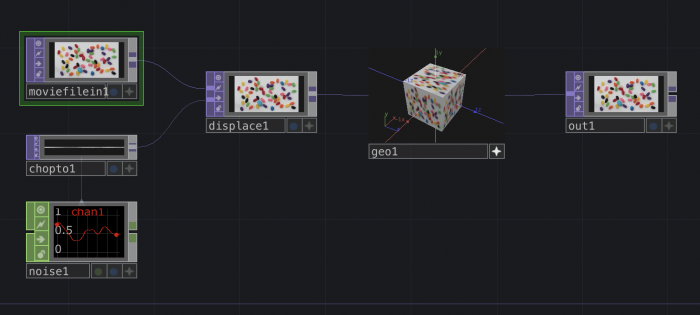 Let's check what happens here:
We have a static image of beans and we have a noise wave. This noise wave is translated into pixel values and applied on the static image to create an animation. The image is then used as a texture for a geometry.
Let's check what happens here:
We have a static image of beans and we have a noise wave. This noise wave is translated into pixel values and applied on the static image to create an animation. The image is then used as a texture for a geometry.
The interface
Let's have a look at the main elements of the interface:
Pane: TouchDesigner's work area. If you double click on the pane you will see a menu with the different operators.
Network: a system of operators. The example that we see on the screen is a network.
Operators: the building blocks of your network. You can add a new one by double clicking on the pane. In TouchDesigner, operators are the building blocks for creating visual effects and interactive projects. They can be used to manipulate images, audio, and video, as well as control other operators and perform calculations. Operators can be connected together in a network, where the output of one operator becomes the input for another.
There are different types:
| _CHOP_ | Channel Operators are used for motion, audio, animation, and control signals. |
| __DAT__ | Data Operators are for ASCII text as plain text, scripts, XML, and tables. |
| __SOP__ | Surface Operators are the native 3D objects of TouchDesigner responsible for 3D points, polygons, and other 3D "primitives" |
| __MAT__ | Material Operators are used for applying materials and shaders to the 3D rendering pipeline. |
| __TOP__ | Texture Operators handle all 2D image operations. |
| _COMP_ | Component Operators represent 3D objects, panel components, and other various operators. These components can house entire networks of other operators. |
When you select an operator you will see a menu with its parameters appearing on the left side of your screen.
Timeline: At the bottom of you workspace. You always see it running as TD is constantly working in real-time. Most of the time you will not need to interfere with it. Especially at the beginning of working with TD it can happen that things do not work as expected: a lot of times you just paused the timeline :)
Perform mode: the ^ symbol at the top-left corner. Makes you able to see the content of a out operator in a separate window. This what you are going to project/see on a screen when you finalized your project. To get out of Perform mode press esc on your keyboard. If you close you will close the full project. Be careful.
Palette menu: On the left your screen. Contains special components.
Components: An Operator Family that contains its own Network.
As many programming systems TD works with nesting functions which means that you can have several networks