Difference between revisions of "LoRA training"
| Line 1: | Line 1: | ||
==Training a LoRA with Kohya== | ==Training a LoRA with Kohya== | ||
| + | These instructions should work on the computers in WH.02.110 | ||
===Preparing for training=== | ===Preparing for training=== | ||
| Line 5: | Line 6: | ||
Step 1: Collect the images you want to use for training | Step 1: Collect the images you want to use for training | ||
| − | Step 2: Create the folder structure | + | Step 2: Create the folder structure<br><br> |
| + | [[File:Folder structure 1.png]]<br><br> | ||
Step 3: Create captions | Step 3: Create captions | ||
Revision as of 21:17, 16 September 2024
Training a LoRA with Kohya
These instructions should work on the computers in WH.02.110
Preparing for training
Step 1: Collect the images you want to use for training
Step 2: Create the folder structure
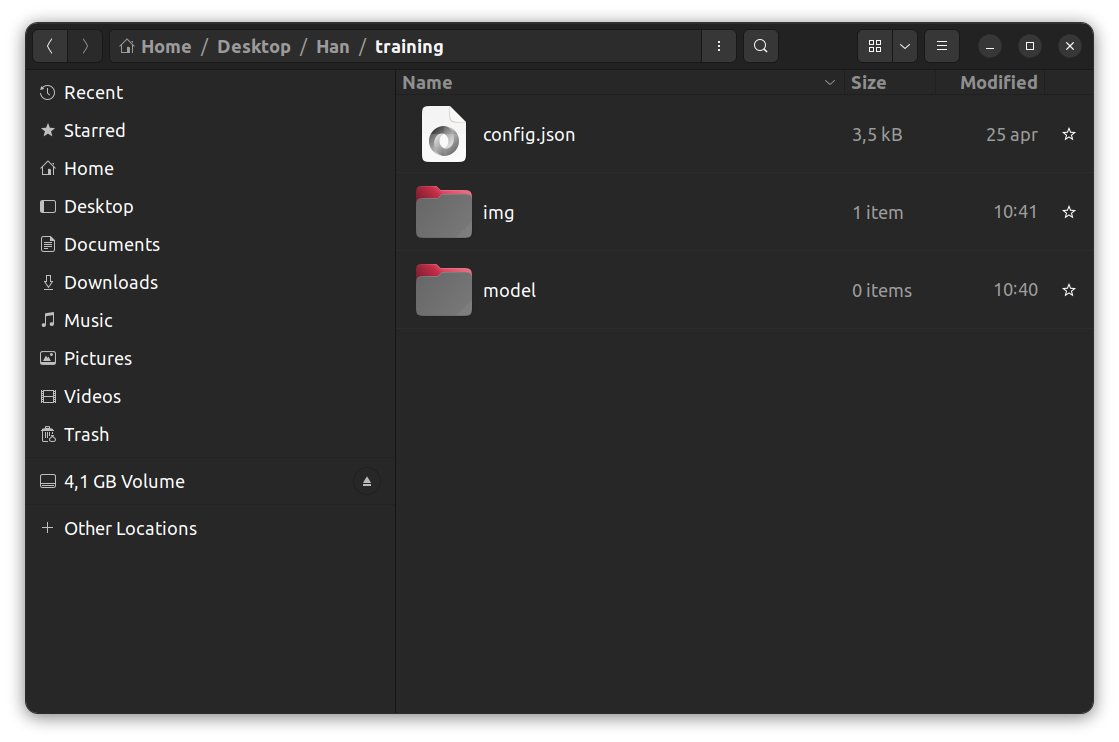
Step 3: Create captions
Training your LoRA
If you didn't already launch the kohya software
Make sure you select the LoRA tab
Load the configuration file that you downloaded earlier. We are going to leave it mostly at the default settings, but there are a few things we need to adjust.
Change the model name to the name you want it to have.
Check if the paths are correct, and adjust if neccesary.
Adjust the prompts for the samples that will be generated during training.
Hit the training button, and wait for the first samples to appear.
Using your LoRA in Stable Diffusion WebUI
Select the model that looks most promising to you, and copy it to the right folder in Stable Diffusion WebUI
In the WebUI check the LoRA tab, and refresh it to see your model. Clicking on it will add your LoRA to the prompt.
You can use your LoRA in combination with different compatible checkpoint models.
You can also combine different models.
Try changing the weight of the model.
Tray changing cfg scale