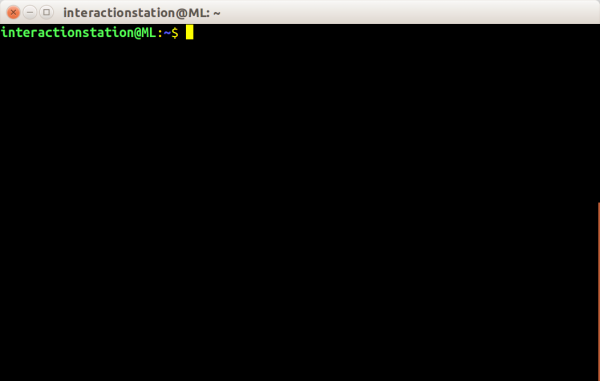Difference between revisions of "DCGAN"
| Line 15: | Line 15: | ||
2: Start a new 'terminal' window by pressing the windows key (⊞) and typing 'term', followed by pressing 'enter' | 2: Start a new 'terminal' window by pressing the windows key (⊞) and typing 'term', followed by pressing 'enter' | ||
| + | |||
| + | ⊞ | ||
| + | term | ||
| + | enter | ||
[[File:Dcgan_1.png|600px]] | [[File:Dcgan_1.png|600px]] | ||
| − | 3: | + | 3: Navigate to the folder where the DCGAN script is stored (/home/interactionstation/dcgan.epoch) by typing |
Revision as of 13:35, 16 January 2018
Generating images using A "Deep Convolutional Generative Adversarial Network"
In this tutorial we will be using a modified version of Soumith Chintala's torch implementation (https://github.com/soumith/dcgan.torch) of DCGAN - Deep Convolutional Generative Adversarial Network (https://arxiv.org/pdf/1511.06434.pdf) with a focus on generating images.
Getting started
Because training a DCGAN requires a lot of computing power, head over to the interaction station and sit behind the computer with the 'ml machineq' sticker. This computer runs a Ubuntu installation with (almost) every dependencies required to run some machine learning scripts/programs.
DCGAN
1: Log in to the computer by using the 'interactionstation' account.
username: interactionstation password: interactionstation
2: Start a new 'terminal' window by pressing the windows key (⊞) and typing 'term', followed by pressing 'enter'
⊞ term enter
3: Navigate to the folder where the DCGAN script is stored (/home/interactionstation/dcgan.epoch) by typing