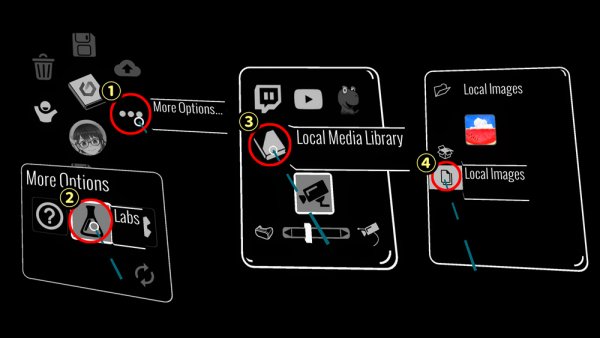Difference between revisions of "Tilt Brush"
(Created page with "Tilt Brush lets you paint in 3D space with virtual reality. [https://www.tiltbrush.com/ Tilt Brush] === How to import media === ==== On a PC ==== 1. Using File Explorer go...") |
|||
| Line 19: | Line 19: | ||
5. Disconnect the Quest from the PC.<br> | 5. Disconnect the Quest from the PC.<br> | ||
6. Start Tilt Brush and find your files via ... more options -> labs -> Local Media Library (see image above)<br> | 6. Start Tilt Brush and find your files via ... more options -> labs -> Local Media Library (see image above)<br> | ||
| + | |||
| + | [[Category:Virtual Reality]] | ||
Revision as of 21:30, 21 April 2021
Tilt Brush lets you paint in 3D space with virtual reality.
How to import media
On a PC
1. Using File Explorer go to the Tilt Brush Media Library ( Documents\Tilt Brush\Media Library ).
2. Put the file you're importing into the correct folder. (e.g. Images folder for images)
3. In Tilt Brush you can find your files via ... more options -> labs -> Local Media Library
On a Oculus Quest
1. Connect the headset to the computer using a usb cable
2. Go to the file explorer on the PC. On mac use Android File Transfer.
3. Go to the Tilt Brush Media Library ( This PC\Quest\Internal shared storage\Tilt Brush\Media Library ).
4. Put the file you're importing into the correct folder. (e.g. images folder for images).
5. Disconnect the Quest from the PC.
6. Start Tilt Brush and find your files via ... more options -> labs -> Local Media Library (see image above)