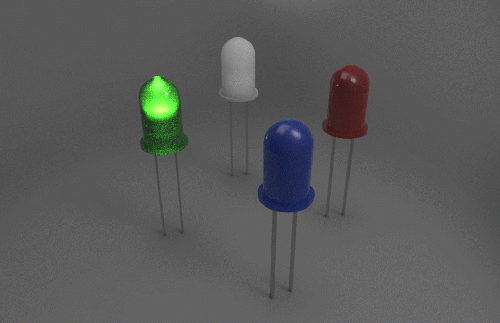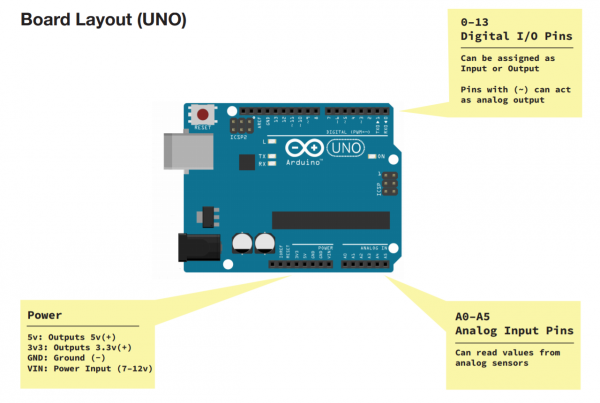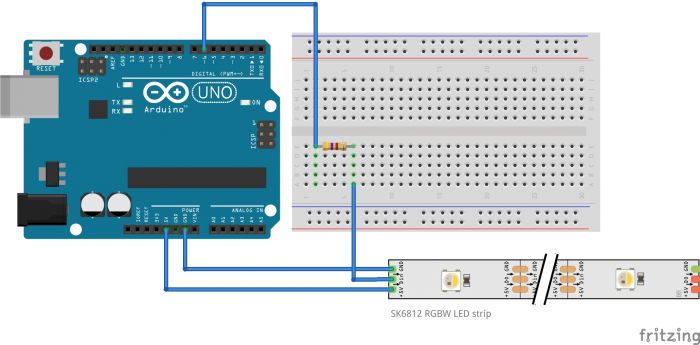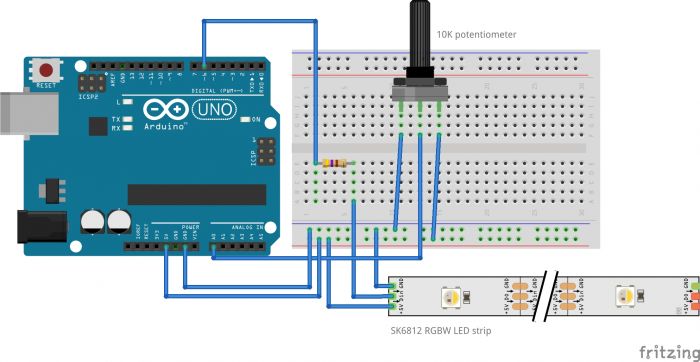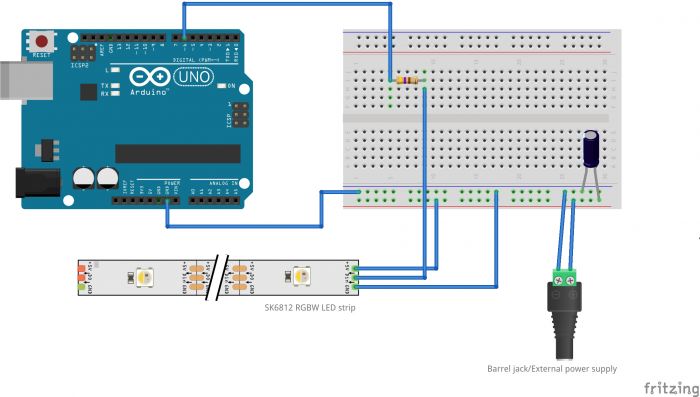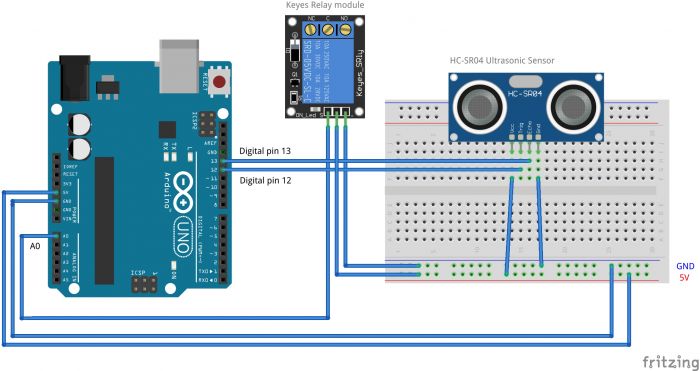Difference between revisions of "Getting Started with Arduino & Lights"
| Line 61: | Line 61: | ||
Arduino is used by a wide for building digital devices and interactive objects that can sense and control the physical world. | Arduino is used by a wide for building digital devices and interactive objects that can sense and control the physical world. | ||
| − | [[About_Arduino#What do you use Arduino for?| | + | You can check other [[About_Arduino#What do you use Arduino for?|examples]] of what Arduino can do. |
<br> | <br> | ||
| Line 72: | Line 72: | ||
The Arduino has different kinds of pins, each of which is labeled on the board and used for different functions.<br> | The Arduino has different kinds of pins, each of which is labeled on the board and used for different functions.<br> | ||
'''Analog Input Pins''' ( we have six of them in the Uno): The area of pins under the ‘Analog In’ label (A0 through A5 on the UNO) are Analog In pins. These pins can read the signal from an analog sensor (like a temperature sensor) and convert it into a digital value that we can read.<br> | '''Analog Input Pins''' ( we have six of them in the Uno): The area of pins under the ‘Analog In’ label (A0 through A5 on the UNO) are Analog In pins. These pins can read the signal from an analog sensor (like a temperature sensor) and convert it into a digital value that we can read.<br> | ||
| − | '''Digital Input Pins''' (seven on the Uno): Across from the analog pins are the digital pins (0 through 13 on the UNO). These pins can be used for both digital ''input'' (like telling if a button is pushed) and digital ''output'' (like powering an LED). | + | '''Digital Input Pins''' (seven on the Uno): Across from the analog pins are the digital pins (0 through 13 on the UNO). These pins can be used for both digital ''input'' (like telling if a button is pushed) and digital ''output'' (like powering an LED). <br> |
[[File:Board_layout.PNG | 600 px]]<br> | [[File:Board_layout.PNG | 600 px]]<br> | ||
| − | |||
| − | |||
| − | |||
| − | |||
| − | |||
| − | |||
===Connecting the LED to Arduino=== | ===Connecting the LED to Arduino=== | ||
Revision as of 09:00, 18 April 2023
Introduction
Are planning to add light to your work?
Do you want the light source in your installation to be controlled by sensor data?
Are you curious about the possibilities of programming lights with Arduino?
During this station skill, you will be introduced to some standard methods of programming lights with Arduino.
Arduino is a microcontroller that makes it easy for us to work with different kinds of hardware like lights, motors and a wide array of sensors. During this station skill, we will use it to work with lights.
We will do this during three sessions, each one focused on working with different kinds of lights: LEDs, LED strips and light bulbs.
Station Skill schedule
Week: 16
Date Fri 21 Apr 2023
Time 09:00-12:00
Arduino & LEDs
Week: 17
Date Fri 28 Apr 2023
Time 09:00-12:00
Arduino & LED strips
Week: 19
Date Sat 13 May 2023
Time 09:00-12:00
Arduino & Relays
Session 1
What can you do with it?
Examples
- Soliloquy, Tromarama, 2018
- wave is my nature, vtol, 2015
- Game of me, Xuanning Chen
- Healer, Pamela Ronsenkranz
- Alain Le Boucher
- Collection of light, Humans since 1982, 2011
- Tatsuo Miyajima
Life (le corps sans organes) - https://tatsuomiyajima.com/work-projects/life-le-corps-sans-organes-no-17-2013-no-10-2014/
Arduino and LEDs
The LED
What is an LED?
LED is short for light emitting diode, is a semiconductor device that emits light when an electric current is passed through it. Light is produced when the particles that carry the current (electrons and holes) combine together within the semiconductor material.
LEDs come in different colors. Different semiconductor materials with different bandgaps (separation of the bands containing electrons and holes) produce different colors of light.
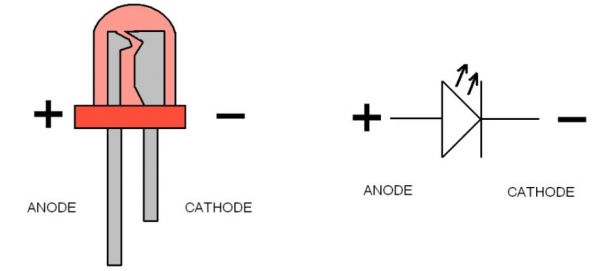
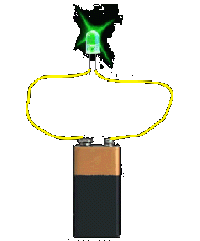
In an LED, energy flows in one direction, generating the luminous effect at the top, where the semiconductor is.
LEDs have two legs, corresponding to the positive and negative side, also known as Anode and Cathode. These can be distinguished because the positive leg, the Anode, is longer than the other one. If we connect these two poles to a battery, the LED will turn on.
Arduino: how does it work
Arduino is a microcontroller, a type of device, like a small computer, designed to execute simple tasks. Arduino is used by a wide for building digital devices and interactive objects that can sense and control the physical world.
You can check other examples of what Arduino can do.

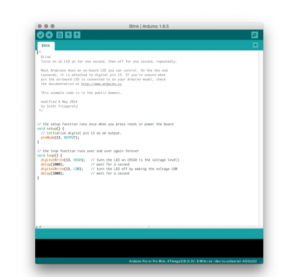
Arduino is composed of two major parts: the Arduino board, which is the piece of hardware you work on when you build your objects; and the Arduino IDE, the piece of software you run on your computer. You use the IDE to create a sketch (a little computer program) that you upload to the Arduino board. The sketch tells the board what to do.
The board
The Arduino board is based on a simple input/output (I/O) logic. On the board you can see a series a pins, which are the places where you connect your external components (like LEDS, sensors and so on) through wires.
The Arduino has different kinds of pins, each of which is labeled on the board and used for different functions.
Analog Input Pins ( we have six of them in the Uno): The area of pins under the ‘Analog In’ label (A0 through A5 on the UNO) are Analog In pins. These pins can read the signal from an analog sensor (like a temperature sensor) and convert it into a digital value that we can read.
Digital Input Pins (seven on the Uno): Across from the analog pins are the digital pins (0 through 13 on the UNO). These pins can be used for both digital input (like telling if a button is pushed) and digital output (like powering an LED).
Connecting the LED to Arduino
- Arduino board
- a 220 ohm resistor
- an LED
- jumper wires
Programming the LED
Open Arduino IDE
To program your board you can use Arduino's own software that allows use to write code and upload it on the board.
Make sure that your board is connected before
LED Blink
LED Fade
LEDs traffic light
LED Morse code
Resources/More
Arduino reference page more leds : series parallel circuit, calculating resistance
Session 2
Arduino and LED strips
Examples of work
Types of strips
addressable, rgb, one color