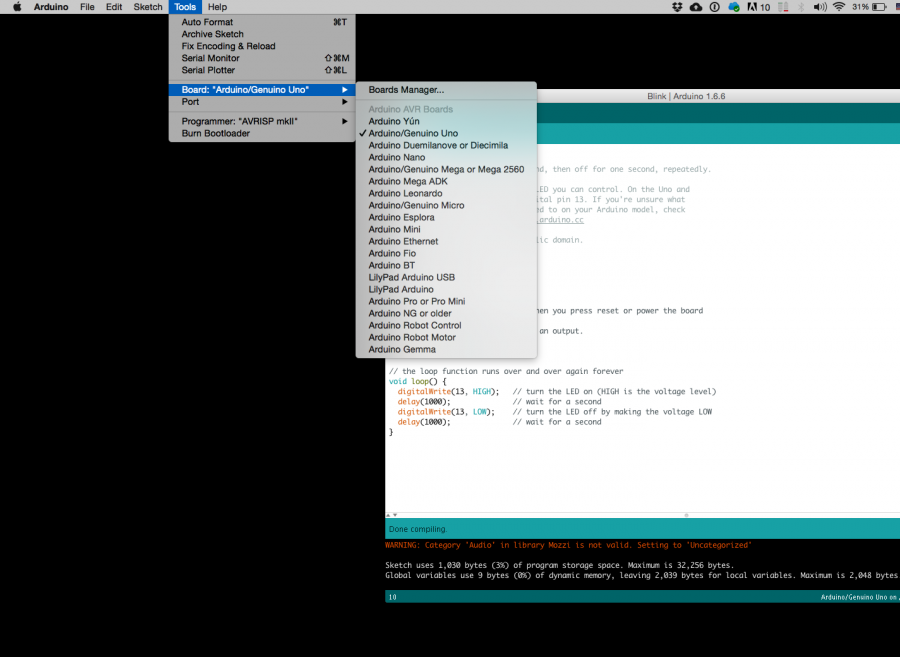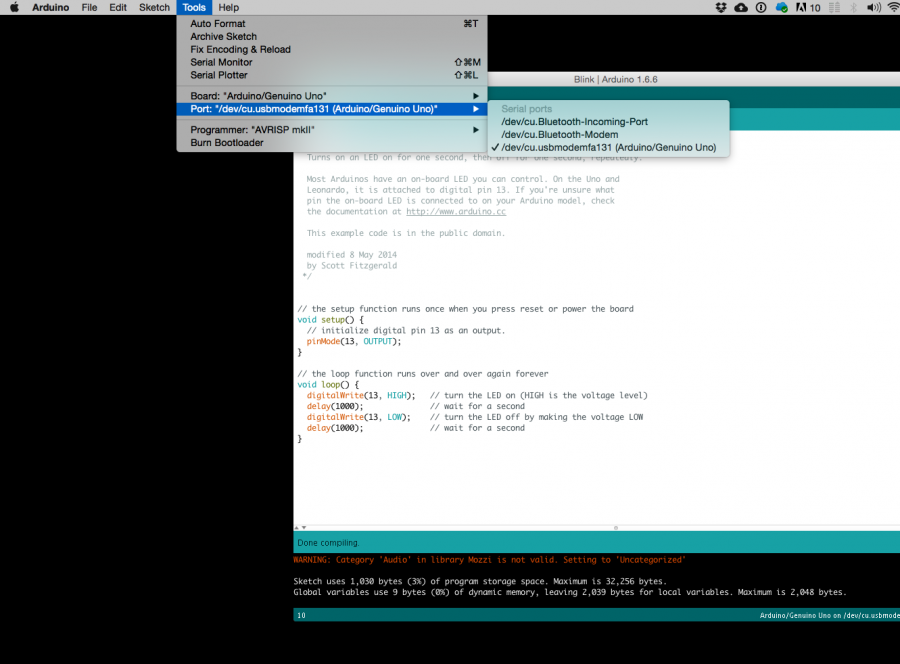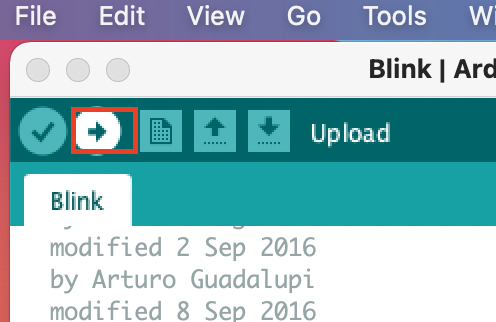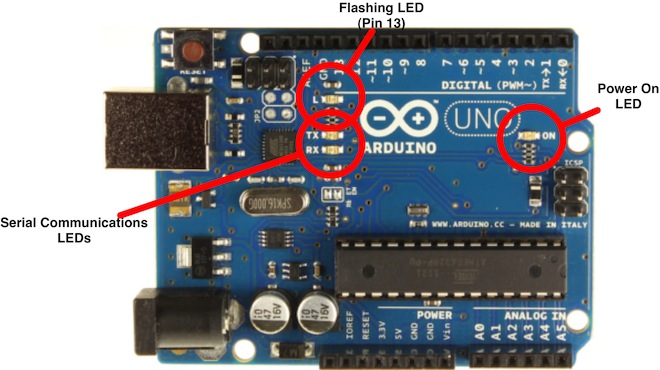Difference between revisions of "Second Steps"
| Line 4: | Line 4: | ||
==Arduino Uno== | ==Arduino Uno== | ||
===Overview=== | ===Overview=== | ||
| − | ===Blink it=== | + | ==what is the Arduino== |
| + | Hello everyone hello hello hello, | ||
| + | |||
| + | now what is an Arduino ...well...find a detailed introduction here [[http://interactionstation.wdka.hro.nl/wiki/Arduino_Introduction]] <br> | ||
| + | Computer and processor are generic terms for the anything that can run a program, basically. | ||
| + | <br>Controller or microcontroller usually refers to a simple processor that does only one task, like listening to sensors. In explaining microcontrollers, we’ll distinguish them from computers, which contain more powerful processors that can run an operating system. | ||
| + | <br> | ||
| + | Arduino is an open source physical computing platform based on a simple input/output (I/O) board and a development environment that implements the Processing language. Arduino can be used to develop standalone interactive objects | ||
| + | or can be connected to software on your computer.<br> | ||
| + | The Arduino contains a microcontroller.<br> | ||
| + | Most electronic devices today have a microcontroller at their core. Microcontrollers are optimized for control of general input and output. | ||
| + | What Is Physical Computing? | ||
| + | Physical Computing uses electronics to prototype new materials for ( in our case ) designers and artists. | ||
| + | <br> | ||
| + | Arduino is composed of two major parts: the Arduino board, which is the piece of hardware you work on when you build your objects; and the Arduino IDE, the piece of software you run on your computer. You use the IDE to create | ||
| + | a sketch (a little computer program) that you upload to the Arduino board. The sketch tells the board what to do. | ||
| + | |||
| + | In the meantime, [https://www.arduino.cc/ HERE] you can find ANYTHING about Arduino, including download the software | ||
| + | |||
| + | '''NOW''', | ||
| + | <br> | ||
| + | The pins on your Arduino are the places where you connect wires to construct a circuit (probably in conjunction with a breadboard and some wire. They usually have black plastic ‘headers’ that allow you to just plug a wire right into the board. The Arduino has several different kinds of pins, each of which is labeled on the board and used for different functions. | ||
| + | <br> | ||
| + | [[File:Arduino-uno.png]] | ||
| + | |||
| + | <br> | ||
| + | |||
| + | |||
| + | |||
| + | === First things first, Blink it=== | ||
| + | |||
| + | |||
| + | we start by figuring put if our Arduino is all good or it is somehow damaged ...it is a basic test to check and run a simple script at the same time. | ||
| + | |||
| + | ==== Go to File ---> Examples ---> Basics --->Blink ==== | ||
| + | so we have something like this | ||
| + | |||
| + | <syntaxhighlight lang=c style="border:3px dashed blue"> | ||
| + | /* | ||
| + | Blink | ||
| + | Turns on an LED on for one second, then off for one second, repeatedly. | ||
| + | |||
| + | Most Arduinos have an on-board LED you can control. On the Uno and | ||
| + | Leonardo, it is attached to digital pin 13. If you're unsure what | ||
| + | pin the on-board LED is connected to on your Arduino model, check | ||
| + | the documentation at http://www.arduino.cc | ||
| + | |||
| + | This example code is in the public domain. | ||
| + | |||
| + | modified 8 May 2014 | ||
| + | by Scott Fitzgerald | ||
| + | */ | ||
| + | |||
| + | |||
| + | // the setup function runs once when you press reset or power the board | ||
| + | void setup() { | ||
| + | // initialize digital pin 13 as an output. | ||
| + | pinMode(13, OUTPUT); | ||
| + | } | ||
| + | |||
| + | // the loop function runs over and over again forever | ||
| + | void loop() { | ||
| + | digitalWrite(13, HIGH); // turn the LED on (HIGH is the voltage level) | ||
| + | delay(1000); // wait for a second | ||
| + | digitalWrite(13, LOW); // turn the LED off by making the voltage LOW | ||
| + | delay(1000); // wait for a second | ||
| + | } | ||
| + | </syntaxhighlight> | ||
| + | |||
| + | GOOOD! lets dissect this | ||
| + | |||
| + | * commenting / one line and multiple lines | ||
| + | *setup | ||
| + | *loop | ||
| + | ====Choose board==== | ||
| + | |||
| + | [[File:Board.png | 900 px]] | ||
| + | |||
| + | ====Choose port ==== | ||
| + | |||
| + | [[File:Port.png | 900 px]] | ||
| + | |||
| + | |||
| + | |||
| + | ====''Lets compile this'' ==== | ||
| + | --- Press/ Click upper most left button, looks like a '''Tick'''. Observe the messages appearing in the bottom of the Arduino software window ( there must be a sentence '''Done Compiling ''' <br> | ||
| + | [[File:Compile.png ]] | ||
| + | |||
| + | |||
| + | ====''Lets upload this'' ==== | ||
| + | |||
| + | [[File:Upload.png ]] <br> | ||
| + | |||
| + | And we should have a Blinking aka Flashing on board LED | ||
| + | |||
| + | |||
| + | [[File:Arduino-LED-Overview.jpg | 900 px]] | ||
===Get some data (use a pot/knob)=== | ===Get some data (use a pot/knob)=== | ||
===How's that different?=== | ===How's that different?=== | ||
Revision as of 07:14, 29 October 2018
Summarising it
Microcontrolling it
Arduino Uno
Overview
what is the Arduino
Hello everyone hello hello hello,
now what is an Arduino ...well...find a detailed introduction here [[1]]
Computer and processor are generic terms for the anything that can run a program, basically.
Controller or microcontroller usually refers to a simple processor that does only one task, like listening to sensors. In explaining microcontrollers, we’ll distinguish them from computers, which contain more powerful processors that can run an operating system.
Arduino is an open source physical computing platform based on a simple input/output (I/O) board and a development environment that implements the Processing language. Arduino can be used to develop standalone interactive objects
or can be connected to software on your computer.
The Arduino contains a microcontroller.
Most electronic devices today have a microcontroller at their core. Microcontrollers are optimized for control of general input and output.
What Is Physical Computing?
Physical Computing uses electronics to prototype new materials for ( in our case ) designers and artists.
Arduino is composed of two major parts: the Arduino board, which is the piece of hardware you work on when you build your objects; and the Arduino IDE, the piece of software you run on your computer. You use the IDE to create
a sketch (a little computer program) that you upload to the Arduino board. The sketch tells the board what to do.
In the meantime, HERE you can find ANYTHING about Arduino, including download the software
NOW,
The pins on your Arduino are the places where you connect wires to construct a circuit (probably in conjunction with a breadboard and some wire. They usually have black plastic ‘headers’ that allow you to just plug a wire right into the board. The Arduino has several different kinds of pins, each of which is labeled on the board and used for different functions.
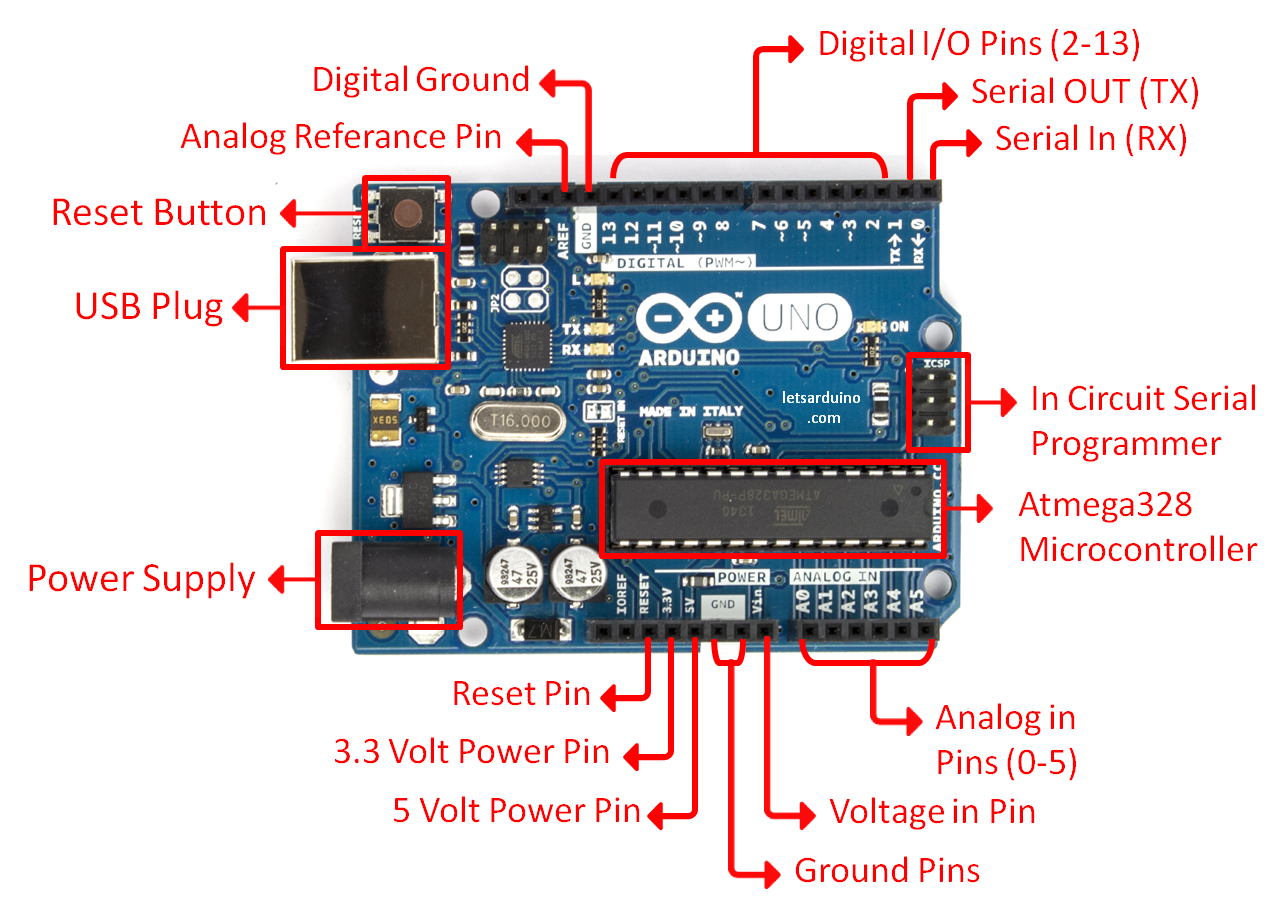
First things first, Blink it
we start by figuring put if our Arduino is all good or it is somehow damaged ...it is a basic test to check and run a simple script at the same time.
Go to File ---> Examples ---> Basics --->Blink
so we have something like this
/*
Blink
Turns on an LED on for one second, then off for one second, repeatedly.
Most Arduinos have an on-board LED you can control. On the Uno and
Leonardo, it is attached to digital pin 13. If you're unsure what
pin the on-board LED is connected to on your Arduino model, check
the documentation at http://www.arduino.cc
This example code is in the public domain.
modified 8 May 2014
by Scott Fitzgerald
*/
// the setup function runs once when you press reset or power the board
void setup() {
// initialize digital pin 13 as an output.
pinMode(13, OUTPUT);
}
// the loop function runs over and over again forever
void loop() {
digitalWrite(13, HIGH); // turn the LED on (HIGH is the voltage level)
delay(1000); // wait for a second
digitalWrite(13, LOW); // turn the LED off by making the voltage LOW
delay(1000); // wait for a second
}
GOOOD! lets dissect this
- commenting / one line and multiple lines
- setup
- loop
Choose board
Choose port
Lets compile this
--- Press/ Click upper most left button, looks like a Tick. Observe the messages appearing in the bottom of the Arduino software window ( there must be a sentence Done Compiling

Lets upload this
And we should have a Blinking aka Flashing on board LED