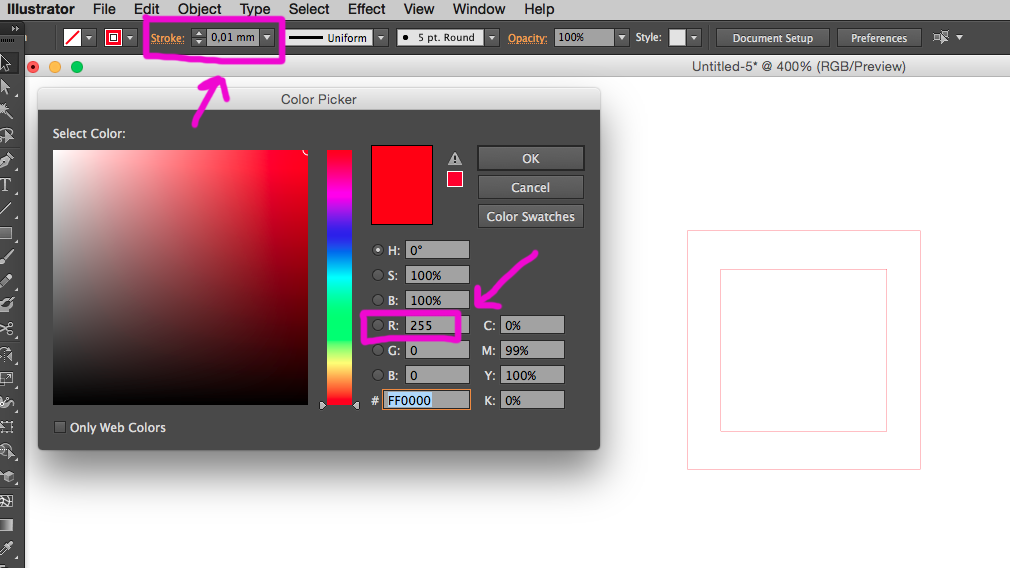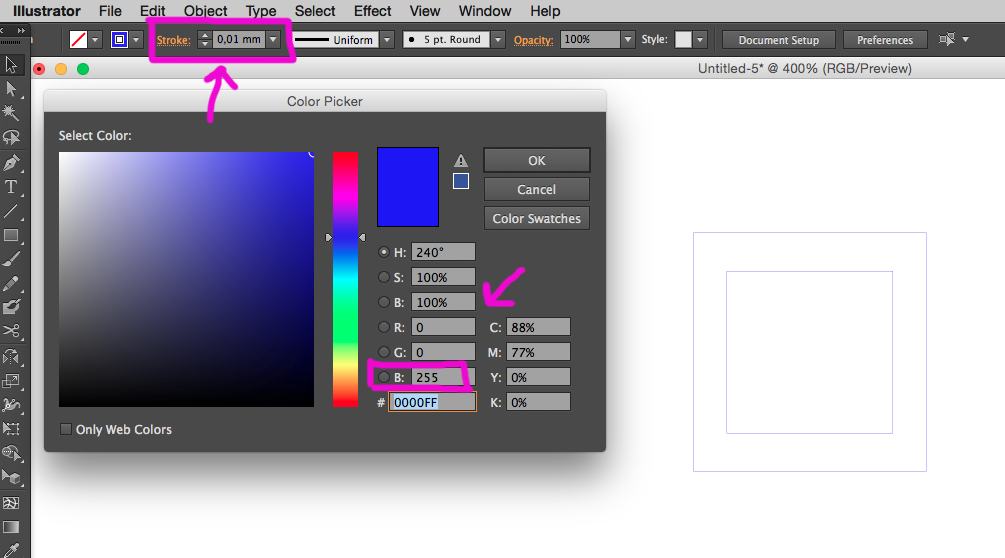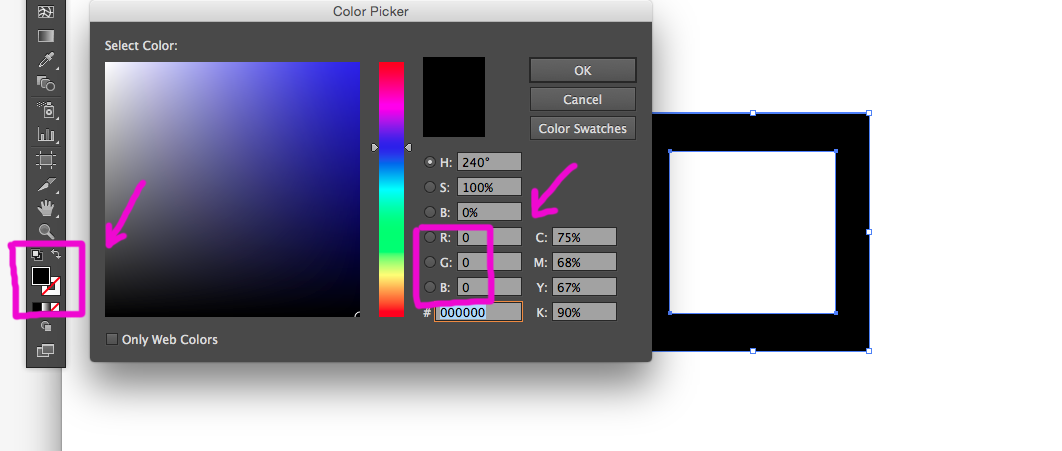Difference between revisions of "Using the laser cutter"
| Line 73: | Line 73: | ||
*Slicing 3d models for laser cutting with [http://www.123dapp.com/make 123D Make] | *Slicing 3d models for laser cutting with [http://www.123dapp.com/make 123D Make] | ||
*Convert 3d models into 2d layouts with [http://www.tamasoft.co.jp/pepakura-en/ Papakura] | *Convert 3d models into 2d layouts with [http://www.tamasoft.co.jp/pepakura-en/ Papakura] | ||
| + | |||
| + | [[Category:Making]] | ||
Revision as of 20:17, 15 October 2019
Preparing a vector file for the lasercutter in Adobe Illustrator
Document Setup
Make sure your illustrator document is in RGB mode!
The size of the bed of the lasercutter is 60x30 cm, that is also the maximum size of your material . You can set your document size to 600x300 mm to also match the size.
That you set when making a new document, look for Color Mode.
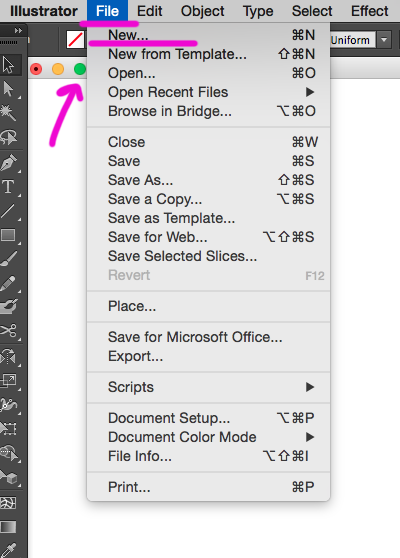
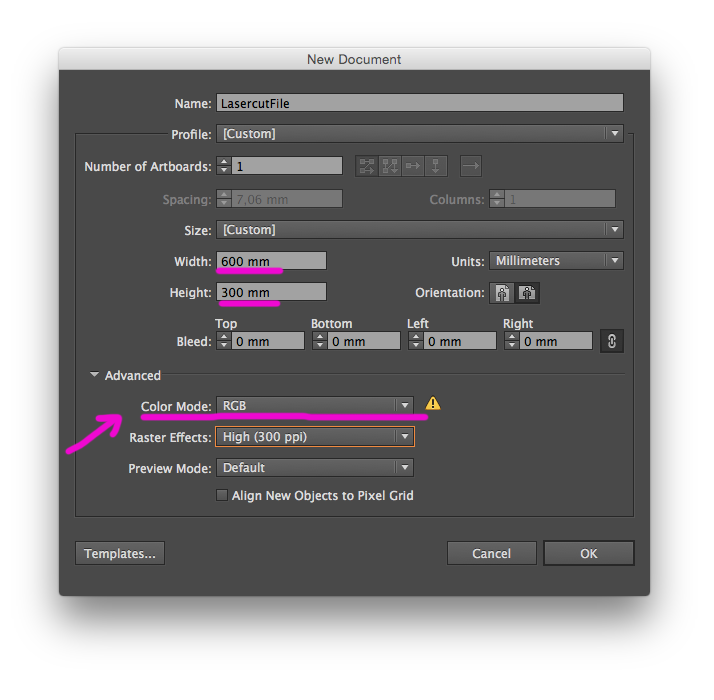
You can also change it after you have created a new document, or change the color mode of an existing one by going trough the menu File ---> Document Color Mode ---> RGB Color
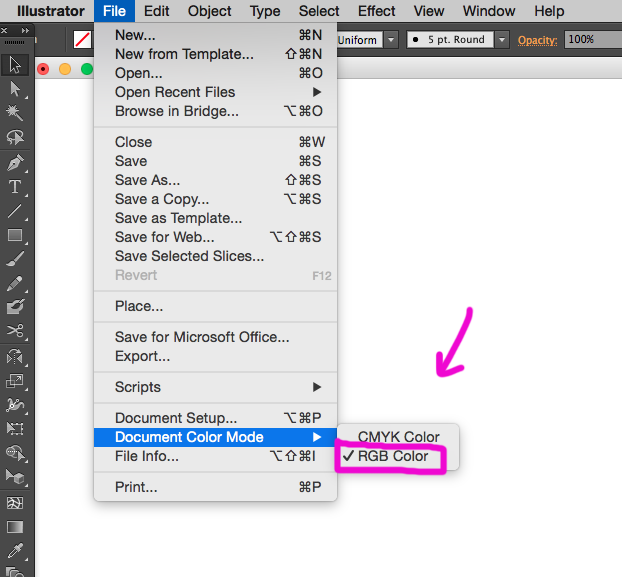
Color and stroke
In order for the machine to know what you want done, your vector image must have certain specialities.
In short
RED is for cutting
- Your desired object to cut (it's path) must be stroke, without any fill. The laser will cut all along the red line ( stroke).
- The stroke must be set to 0,01 mm
- The RED color must be with value 255
BLUE is for vector engraving
( the laser will follow a vector path and engrave a line )
- Your desired object to engrave along a line (path) must be stroke, without any fill. The laser will engrave all along the blue line ( stroke).
- The stroke must be set to 0,01 mm
- The BLUE color must be with value 255
BLACK is for vector engraving
( the laser will engrave line by line your image, pretty much like a printer, therefore on a larger scale this is very time consuming )
- Your desired object to engrave inside a shape (path) must be fill, without any stroke. The laser will engrave inside the shape, line by line.
- The BLACK color of the fill must be with value 255
When at the Machine
- Download Using the Laser Cutter, the manual we have at the station.
- The maximum size of your material is 30x60 cm.
Forbidden materials (amongst onthers)
- MDF (can be cut at the Material Station)
- Rubber
- Imitation leather
- PVC
- Vinyl
- Anything containing chlorides
- Always ask if unsure!
Want to know your material?
- Do the Burn Test
- Or, for detecting chlorides, use the Beilstein Test