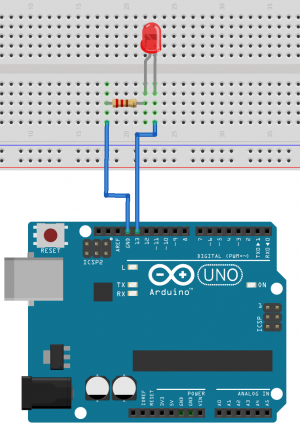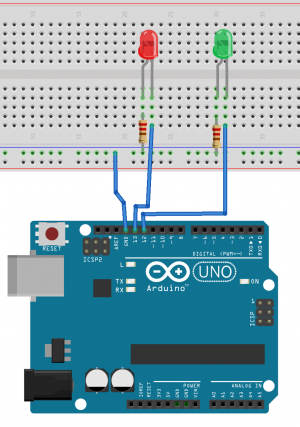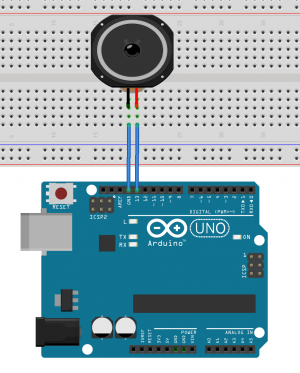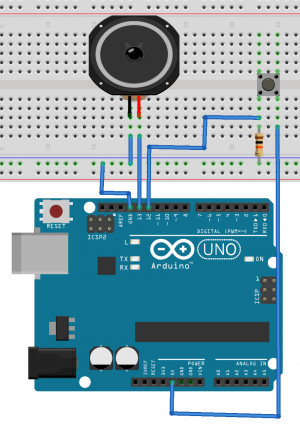Difference between revisions of "How it's made 2223"
Jump to navigation
Jump to search
| Line 10: | Line 10: | ||
=2022-09-08= | =2022-09-08= | ||
* WH.02.125 (Prototyping Space IAS) 9:00 - 16:00 | * WH.02.125 (Prototyping Space IAS) 9:00 - 16:00 | ||
| − | ==Introduction | + | ==Introduction== |
===1. Circuit bending=== | ===1. Circuit bending=== | ||
Revision as of 08:42, 19 September 2022
__ __ _ __ _ __
/ / / /___ _ __ (_) /( )_____ ____ ___ ____ _____/ /__
/ /_/ / __ \ | /| / / / / __/// ___/ / __ `__ \/ __ `/ __ / _ \
/ __ / /_/ / |/ |/ / / / /_ (__ ) / / / / / / /_/ / /_/ / __/
/_/ /_/\____/|__/|__/ /_/\__/ /____/ /_/ /_/ /_/\__,_/\__,_/\___/
2022-09-08
- WH.02.125 (Prototyping Space IAS) 9:00 - 16:00
Introduction
1. Circuit bending
2. Introduction Arduino
Hello World!
void setup() {
}
void loop() {
Serial.println("Hello World!"); //sends a message to the computer
}
Simple Led blink example
int ledPin = 13; //the int ledPin is 13
void setup() {
pinMode(ledPin,OUTPUT); //ledPin is a OUTPUT
}
void loop() {
digitalWrite(ledPin,HIGH); //turns pin 13 on
delay(500); //stops the loop for 500 milliseconds
digitalWrite(ledPin,LOW); //turns pin 13 off
delay(500); //stops the loop for 500 milliseconds
}
Traffic light example
int RedLedPin = 13; //the int RedLedPin is 13
int GreenLedPin = 12; //the int GreenLedPin is 12
void setup() {
pinMode(RedLedPin,OUTPUT); //ledPin is a OUTPUT
pinMode(GreenLedPin,OUTPUT); //ledPin is a OUTPUT
}
void loop() {
digitalWrite(GreenLedPin,HIGH); //turns green led on
delay(5000); //stops the loop for 5000 milliseconds
for(int i = 0; i < 5; i++){ //this for loop gets 5 times repeated
digitalWrite(GreenLedPin,LOW); //turns green led off
delay(500); //stops the loop for 500 milliseconds
digitalWrite(GreenLedPin,HIGH); //turns green led off
delay(500); //stops the loop for 500 milliseconds
}
digitalWrite(GreenLedPin,LOW); //turns green led off
digitalWrite(RedLedPin,HIGH); //turns red led on
delay(5000); //stops the loop for 5000 milliseconds
digitalWrite(RedLedPin,LOW); //turns red led on
}
Speaker example
int speaker = 13; //int speaker is 13
void setup() {
pinMode(speaker, OUTPUT); //pin 13 is an output
}
void loop() {
for(int i = 100; i< 1000;i++){ //for loop counts from 100 to 1000
tone(speaker, i); //generates a tone on pin 13 with the frequency of int i
delay(10); //stops the code for 10 milliseconds
}
}
Speaker and button example
//code generates on button press a random tone
int speaker = 13; //int speaker is 13
int button = 12; //int speaker is 12
void setup() {
Serial.begin(115200); //makes a serial connection to the computer
pinMode(speaker, OUTPUT); //pin 13 is an output
pinMode(button, OUTPUT); //pin 12 is an output
}
void loop() {
bool buttonState = digitalRead(button); //reads pin 12 & bool is a on or off value
if(buttonState == HIGH){ //if the button is HIGH(pressed)
int randomValue = random(100,1000); // creates an int called randomValue with a random value between 100 and 1000
tone(speaker, randomValue); //creates an tone on pin 13 with the random value as frequency
delay(500); //stops the loop for 500 milliseconds
}
}
2022-09-15
- WH.02.125 (Prototyping Space IAS) 10:00 - 16:00
Capacitive Sensor printing values to Serial Monitor
#include <CapacitiveSensor.h>
CapacitiveSensor sensor = CapacitiveSensor(8,11);
long raw;
void setup(){
sensor.set_CS_AutocaL_Millis(0xFFFFFFFF);
Serial.begin(115200);
Serial.println("raw");
}
void loop(){
raw = sensor.capacitiveSensor(10);
Serial.println(raw);
delay(10);
}
Theremin
Capactive sensor as button
Servo motor movement between 0 and 90 degrees
automatic trash can - servo motor connected capactive sensor
Potentiometer opening the trash can
2022-09-22
- WH.02.110 (Instruction Room IAS) 10:00 - 16:00
presentation
painting machine
controlling light
2022-09-29
- WH.02.110 (Instruction Room IAS) 9:00 - 16:00
2022-10-06
- WH.02.110 (Instruction Room IAS) 9:00 - 16:00
Heartbeat controlling light
2022-10-13
- WH.02.110 (Instruction Room IAS) 9:00 - 16:00