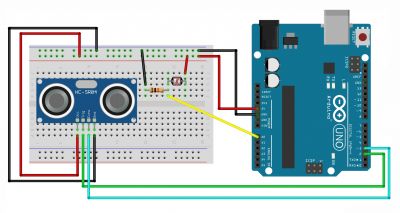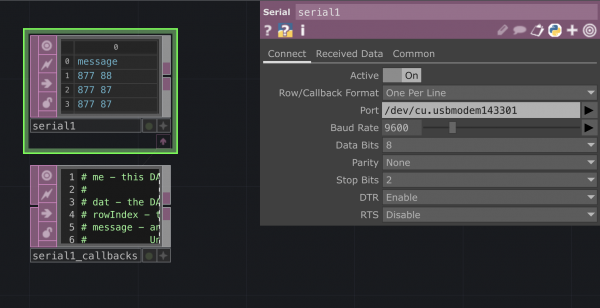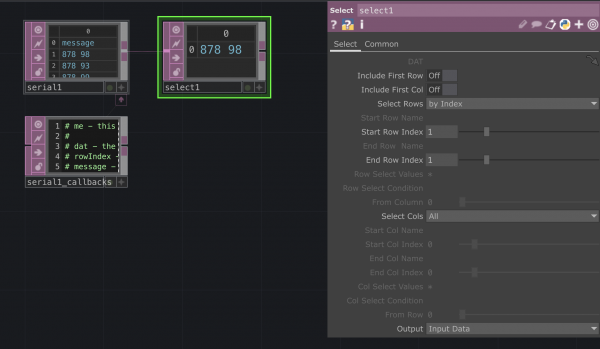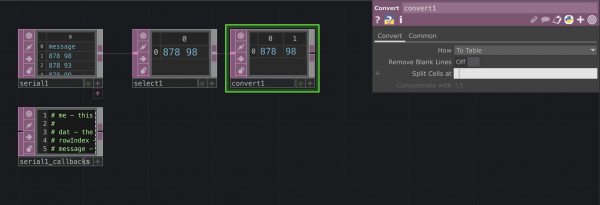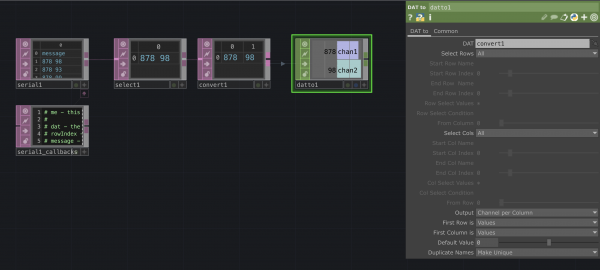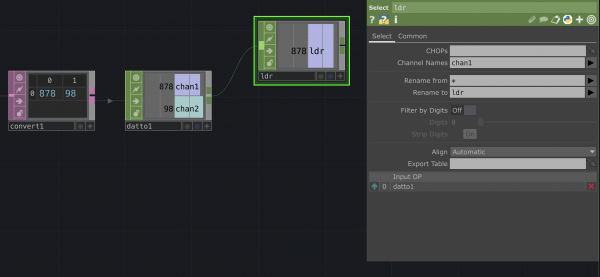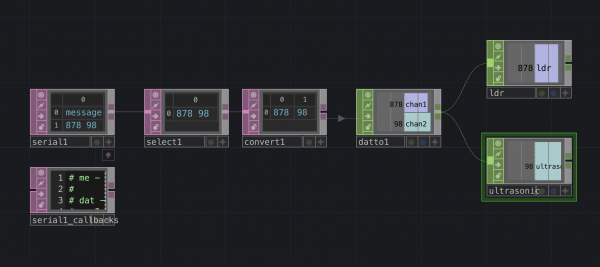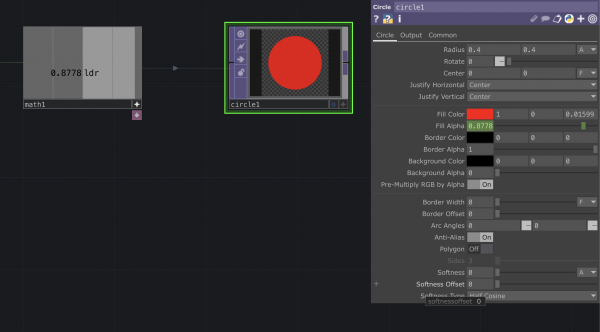TouchDesigner & Arduino
You can use Arduino to send (sensor) data to TouchDesigner and vice versa.
For example, you might want to measure the light condition of a room and use this data to trigger something in TouchDesigner. Or you might want to be able to have a light bulb react to a sound file, or a motor spin in sync with a projection.
To do so there are typically to methods that can be used:
- Firmata
- Serial Communication
With this method you are making Arduino & TD talk to each other by using Serial, a communication protocol that is able to send info essentially through a wire (the usb wire that connect the board to the computer running TD). TD has a Serial DAT operator that is able to receive this data.
This method is preferred when your Arduino needs to use library or specific code to gather data from the sensors you are using.
Using Serial Communication
Serial communication is a method for transferring data between devices. It is able to send data sequentially over a wire. In this case the USB cable that connects your Arduino with the computer running TD.
For this example we are getting sensor data from a LDR and a Ultrasonic sensor, sensing light values and distance.
Arduino to TouchDesigner
Arduino wiring and code
First we wire the sensors to Arduino and upload the code to the board. The following example uses a LDR (light sensor) and an Ultrasonic sensor (distance sensor).
Follow the wiring diagram as in Pic 2:
LDR
- Connect one side to 5V;
- Connect the other side to GND through a 10kOhm Resistor. Connect this same side to the A0 pin on the Arduino board.
HCSR04 ULTRASONIC SENSOR
- Connect the sensor GND pin to GND;
- Connect the sensor VCC pin to 5V;
- Connect the Echo pin to Digital Pin 3 of the Arduino Board;
- Connect the Trigger pin to Digital Pin 2 of the Arduino Board;
Here is the code:
//LDR PIN and VARIABLE
int sensorPin = A0; // select the input pin for LDR
int sensorValue = 0; // variable to store the value coming from the sensor
//ULTRASONIC SENSOR PIN and VARIABLEs
const int WINDOW_SIZE = 10; // Adjust the window size as needed
const int sensorTriggerPin = 2; // Connect to the trigger pin of HC-SR04
const int sensorEchoPin = 3; // Connect to the echo pin of HC-SR04
const int glitchThreshold = 2000; // Threshold for excluding glitchy readings
// Variables
int readings[WINDOW_SIZE]; // Array to store recent sensor readings
int index = 0; // Index for circular buffer
long sum = 0; // Sum of recent readings
void setup() {
//start serial communication
Serial.begin(9600); //sets serial port for communication
//define ultrasonic sensor pin as in or out
pinMode(sensorTriggerPin, OUTPUT);
pinMode(sensorEchoPin, INPUT);
}
void loop() {
//getting and printing sensor data from LDR
sensorValue = analogRead(sensorPin); // read the value from the sensor
Serial.print(sensorValue);
Serial.print(" ");
//getting sensor data from ultrasonic sensor
// Trigger the sensor
digitalWrite(sensorTriggerPin, LOW);
delayMicroseconds(2);
digitalWrite(sensorTriggerPin, HIGH);
delayMicroseconds(10);
digitalWrite(sensorTriggerPin, LOW);
// Read the echo pulse duration
long duration = pulseIn(sensorEchoPin, HIGH);
// Calculate distance in centimeters
float distance_cm = duration * 0.034 / 2;
// Exclude glitchy readings
if (distance_cm < glitchThreshold) {
// Add the new reading to the window
sum -= readings[index]; // Subtract the oldest reading
readings[index] = distance_cm; // Store the new reading
sum += distance_cm; // Add the new reading
// Increment the index (circular buffer)
index = (index + 1) % WINDOW_SIZE;
// Calculate the moving average
float movingAverage = static_cast<float>(sum) / WINDOW_SIZE;
// Convert movingAverage to an integer
int filteredDistance = static_cast<int>(movingAverage);
// Print the filtered distance (as an integer)
Serial.println(filteredDistance);
}
// add a delay - slow down data flow
delay(10);
}
By opening the serial monitor you can check the data coming from the sensors. The LDR one is going to appear as a number going from 0 to 1023 while the ultrasonic sensor value is expressed in cm.
Once we checked that everything works smooth we are going to close the serial monitor window.
Getting the data in TouchDesigner
1. Open the Serial DAT
- In the panel you should set it on Active and select the callback format. Select the port where you have your Arduino connected. You should now see the numbers that you were previously seeing on the Arduino serial monitor appearing in the Serial DAT.
2. Select DAT
- When getting the data in we are seeing that the Serial DAT is printing a line saying "message". We are going to get rid of it with the Select DAT.
3. Convert DAT
- We are now using a Convert DAT to be able to split our row into two columns so that we can eventually target each value separately. To do so we using the Split Cells option: instead of using the default \t we are going to do it at each space.
- We need now to convert our DAT into a CHOP. We can use the DAT to operator in the CHOPs menu. Inside the panel we have to set:
- Output: Channel per column
- Fist Row: Values
- First Column:Values
- Once you assigned each value to a channel to can use a Select CHOP to split them into two different operators. You can also rename the channel.
- Because we are receiving the sensor data in ranges that might not be suitable with what we want to trigger in TD we can use a Math CHOP to adjust the values to the desired range. In this case I want to remap the values coming from the sensor from 0-1023 to 0-1.
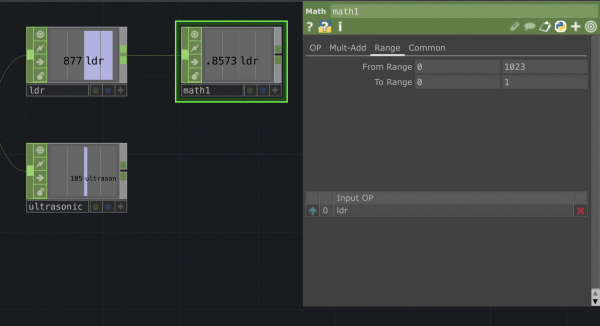
7.Use the sensor data for your needs
- You can now use the remapped value to trigger the op value that you want. In this case I am using the light sensor data to affect the alpha level of a Const TOP.