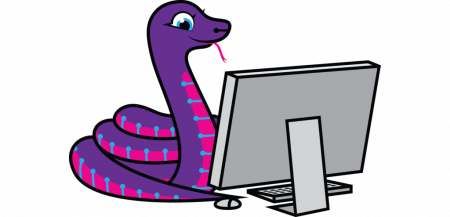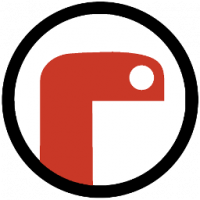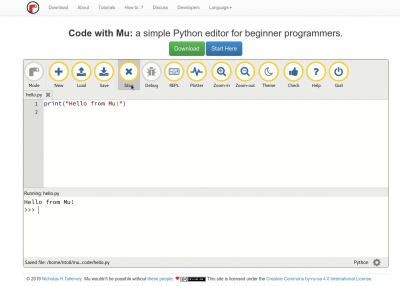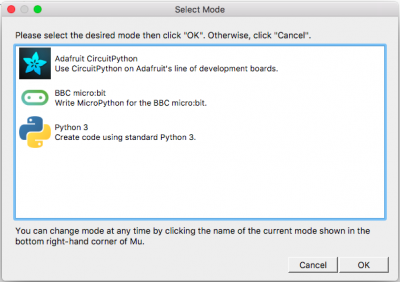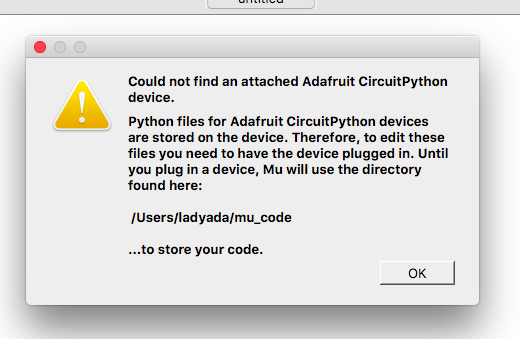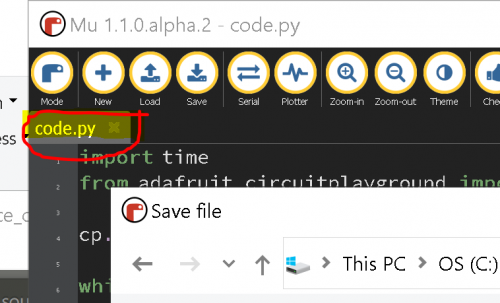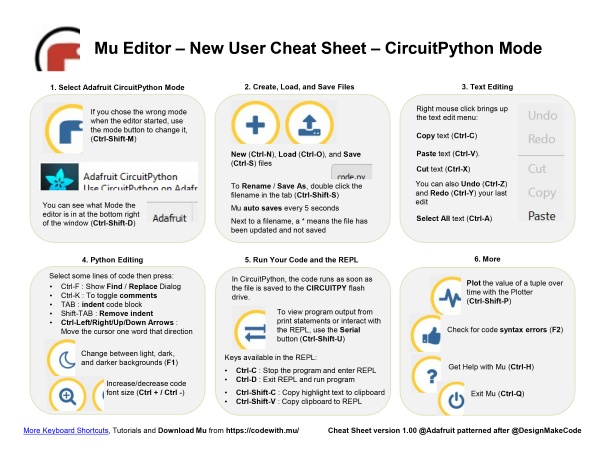Tinkering workshop
Introduction on Adafruit Circuit Playground Express
Install CircuitPython
Install mu editor
Python is the fastest-growing programming language. And CircuitPython is based on Python language but designed to run on microcontroller boards.
CircuitPython is designed with education in mind.
It's easy to start learning how to program and you get immediate feedback from the board.
Before we start we all have to do this to set up:
1. Install or update CircuitPython!
https://learn.adafruit.com/adafruit-circuit-playground-express/circuitpython-quickstart
*1. Click the link below and download the latest UF2 file: https://circuitpython.org/board/circuitplayground_express/
*2. Plug your Circuit Playground Express into your computer via a (data)USB cable.
*3. Double-click the small Reset button in the middle of the CPX(short for circuit playground express). you will see all of the LEDs turn green. If they turn all red, check the USB cable, try another USB port, etc. (If double-clicking doesn't do it, try a single-click!)
*4. You will see a new disk drive appear called CPLAYBOOT Drag the adafruit-circuitpython-etc...uf2 file onto it.
*5. The CPLAYBOOT drive will disappear and a new disk drive will appear called CIRCUITPY
That's it! You're done :)
2. Installing Mu Editor
Download Mu from(if you are using computers from school, the Mu Editor is already installed)
The first time you start Mu, you will be prompted to select your 'mode' -
you can always change your mind later. For now please select CircuitPython!
Mu attempts to auto-detect your board, so please plug in your CircuitPython device and make sure it shows up as a CIRCUITPY drive before starting Mu
SAVE AS:
if you want to save the code.py file in different names as well as in different locations:
double click on the file name in Mu editor.
Indentation and commenting options
Python programs are Space holder Character Sensitive.
To indent the three lines, I selected them all and then pressed the Tab key.
To unindent, select some lines and press Shift-Tab. For commenting: select lines and press command(control)-k
3. Hello World (Blink in Circuitpython)
1 import board
2 import digitalio
3 import time
4
5 led = digitalio.DigitalInOut(board.D13)
6 led.direction = digitalio.Direction.OUTPUT
7
8 while True:
9 led.value = True
10 time.sleep(0.5)
11 led.value = False
12 time.sleep(0.5)
4. Interacting to the Serial Console
The REPL
The other feature of the serial connection is the Read-Evaluate-Print-Loop, or REPL.
The REPL allows you to enter individual lines of code and have them run immediately.
It's really handy if you're running into trouble with a particular program and can't figure out why.
It's interactive so it's great for testing new ideas.
To use the REPL, you first need to be connected to the serial console.
Once that connection has been established, you'll want to press Ctrl + C.
If there is code running, it will stop and you'll see Press any key to enter the REPL. Use CTRL-D to reload.
Follow those instructions, and press any key on your keyboard.
https://learn.adafruit.com/adafruit-circuit-playground-express/the-repl
CircuitPython Made Easy
Libraries:
Libraries are codes other people have written for you. The libraries we will be using are included as part of the CircuitPython code, but you still must import them into your program. Other libraries, for many uses, must be downloaded and placed in a folder named lib on the CIRCUITPY drive.
CircuitPython Libraries already included in CPX, But if you are using CPB, (CPX = Circuit Playground Express, CPB = Circuit Playground Bluefruit)
you need to install CircuitPython Libraries by download the file and put them in the folder named lib on the CIRCUITPY drive.
we will useCircuitPython Made Easy libraries, a simple way to include the Circuit Playground functionality in our code.
more reference and examples:
https://learn.adafruit.com/circuitpython-made-easy-on-circuit-playground-express
code examples
Neopixel smiley face
A Smiley Face😊
1from adafruit_circuitplayground import cp
2
3# The NeoPixels are super-bright. Change the global brightness.
4cp.pixels.brightness = 0.3
5
6while True:
7 # The smiley's eyes
8 cp.pixels[1] = (255, 0, 0)
9 cp.pixels[3] = (255, 0, 0)
10
11 # The smiley's mouth
12 cp.pixels[5] = (255, 0, 255)
13 cp.pixels[6] = (255, 0, 255)
14 cp.pixels[7] = (255, 0, 255)
15 cp.pixels[8] = (255, 0, 255)
16 cp.pixels[9] = (255, 0, 255)
Let's blink a smiley face by using time.sleep
1from adafruit_circuitplayground import cp
2
3# The NeoPixels are super-bright. Change the global brightness.
4cp.pixels.brightness = 0.3
5
6import time
7
8while True:
9 time.sleep(1)
10 # The smiley's eyes
11 cp.pixels[1] = (255, 0, 0)
12 cp.pixels[3] = (255, 0, 0)
13
14 # The smiley's mouth
15 cp.pixels[5] = (255, 0, 255)
16 cp.pixels[6] = (255, 0, 255)
17 cp.pixels[7] = (255, 0, 255)
18 cp.pixels[8] = (255, 0, 255)
19 cp.pixels[9] = (255, 0, 255)
20 time.sleep(1)
21
22 # The smiley's eyes
23 cp.pixels[1] = (0, 0, 0)
24 cp.pixels[3] = (0, 0, 0)
25
26 # The smiley's mouth
27 cp.pixels[5] = (0, 0, 0)
28 cp.pixels[6] = (0, 0, 0)
29 cp.pixels[7] = (0, 0, 0)
30 cp.pixels[8] = (0, 0, 0)
31 cp.pixels[9] = (0, 0, 0)
hmm... now the code seems to be too long
let's Shorten the code by implementing variables, "for" loops
1import time
2from adafruit_circuitplayground import cp
3#neoPixel pins for the smiley face
4pixels_pin=[1, 3, 5, 6, 7, 8, 9,10]
5# The NeoPixels are super-bright. Change the global brightness.
6cp.pixels.brightness = 0.1
7light_colour=(105,0,105)
8OFF=(0,0,0)
9
10while True:
11 for i in range (7):
12 cp.pixels[pixels_pin[i]]=light_colour
13 time.sleep(1)
14 for i in range (7):
15 cp.pixels[pixels_pin[i]]=OFF
16 time.sleep(1)
much better!!! now if you add a time.sleep(0.5) in the for loop you will see a fading animation of the smiley face.
Touch sense
there are in total 7 touch pins on CPX. let's try to use the touch sensor to trigger the smiley face.
if we touch pin A4, The smiley face will appear if not the smiley face will disappear.
1import time
2from adafruit_circuitplayground import cp
3#neoPixel pins for the smiley face
4pixels_pin=[1, 3, 5, 6, 7, 8, 9,10]
5# The NeoPixels are super-bright. Change the global brightness.
6cp.pixels.brightness = 0.1
7light_colour=(105,0,105)
8OFF=(0,0,0)
9
10while True:
11 if cp.touch_A4:
12 for i in range (7):
13 cp.pixels[pixels_pin[i]]=light_colour
14 time.sleep(.1)
15 print("A4-touched!")
16 else:
17 for i in range (7):
18 cp.pixels[pixels_pin[i]]=OFF
19 time.sleep(.1)
Touch piano keyboard
1import time
2from adafruit_circuitplayground import cp
3#neoPixel pins for the smiley face
4pixels_pin=[1, 3, 5, 6, 7, 8, 9,10]
5
6playtime=0.2
7# NOTE C4-B4
8c4=262
9d4=294
10e4=330
11f4=349
12g4=392
13a4=440
14b4=494
15
16while True:
17 if cp.touch_A1:
18 cp.play_tone(c4, playtime)
19 print("A1-touched!")
20 if cp.touch_A2:
21 cp.play_tone(d4, playtime)
22 print("A2-touched!")
23 if cp.touch_A3:
24 cp.play_tone(e4, playtime)
25 print("A3-touched!")
26 if cp.touch_A4:
27 cp.play_tone(f4, playtime)
28 print("A4-touched!")
29 if cp.touch_A5:
30 cp.play_tone(g4, playtime)
31 print("A5-touched!")
32 if cp.touch_A6:
33 cp.play_tone(a4, playtime)
34 print("A6-touched!")
35 if cp.touch_A7:
36 cp.play_tone(b4, playtime)
37 print("A7-touched!")
play audio file
here some audio files you can download and copy to the circuit playground express.
[Dip.wav] [Rise.wav][Explosion.wav] [Kiss.wav] [Happy-ringtone.wav] [Wrong-buzzer.wav] [Yelling-yeah.wav] [Jazz-piano.wav]
1import time
2from adafruit_circuitplayground import cp
3#neoPixel pins for the smiley face
4pixels_pin=[1, 3, 5, 6, 7, 8, 9,10]
5
6# The NeoPixels are super-bright. Change the global brightness.
7cp.pixels.brightness = 0.1
8colour01=(105,0,105)
9colour02=(0,100,105)
10OFF=(0,0,0)
11
12while True:
13 if cp.touch_A4:
14 for i in range (7):
15 cp.pixels[pixels_pin[i]]=colour01
16 time.sleep(0.03)
17 print("A4-touched!")
18 cp.play_file("yelling-yeah.wav")
19 else:
20 for i in range (7):
21 cp.pixels[pixels_pin[i]]=OFF
22 time.sleep(0.03)
23 if cp.touch_A3:
24 for i in range (7):
25 cp.pixels[pixels_pin[i]]=colour02
26 time.sleep(0.03)
27 print("A3-touched!")
28
29 cp.play_file("jazz-piano.wav")
30 else:
31 for i in range (7):
32 cp.pixels[pixels_pin[i]]=OFF
33 time.sleep(0.03)
Drum Machine
https://learn.adafruit.com/adafruit-circuit-playground-express/playground-drum-machine
copy the drum samples there:
[samples]
1# Circuit Playground 808 Drum machine
2import time
3import board
4import touchio
5import digitalio
6
7try:
8 from audiocore import WaveFile
9except ImportError:
10 from audioio import WaveFile
11
12try:
13 from audioio import AudioOut
14except ImportError:
15 try:
16 from audiopwmio import PWMAudioOut as AudioOut
17 except ImportError:
18 pass # not always supported by every board!
19
20bpm = 120 # Beats per minute, change this to suit your tempo
21
22# Enable the speaker
23speaker_enable = digitalio.DigitalInOut(board.SPEAKER_ENABLE)
24speaker_enable.direction = digitalio.Direction.OUTPUT
25speaker_enable.value = True
26
27# Make the input capacitive touchpads
28capPins = (board.A1, board.A2, board.A3, board.A4, board.A5,
29 board.A6, board.TX)
30
31touchPad = []
32for i in range(7):
33 touchPad.append(touchio.TouchIn(capPins[i]))
34
35# The seven files assigned to the touchpads
36audiofiles = ["bd_tek.wav", "elec_hi_snare.wav", "elec_cymbal.wav",
37 "elec_blip2.wav", "bd_zome.wav", "bass_hit_c.wav",
38 "drum_cowbell.wav"]
39
40audio = AudioOut(board.SPEAKER)
41
42
43def play_file(filename):
44 print("playing file " + filename)
45 file = open(filename, "rb")
46 wave = WaveFile(file)
47 audio.play(wave)
48 time.sleep(bpm / 960) # Sixteenth note delay
49
50
51while True:
52 for i in range(7):
53 if touchPad[i].value:
54 play_file(audiofiles[i])
connect to a proper speaker:
we can use A0 and GND as audio output and connect it to a proper speaker.
you can use M3 bolts and nuts to fix the electrical wire on the circuit playground express.
infrared tagging game:
1
2import board
3from adafruit_circuitplayground import cp
4import time
5import pulseio
6import array
7import sys
8
9# change into your own color by changing the rgb value
10myID_color = (100, 55, 50)
11OFF = (0, 0, 0)
12color_got_hit = (255, 0, 0)
13color_got_saved = (100, 0, 100)
14Neo_smiley_face = [1, 3, 5, 6, 7, 8, 9, 10]
15full_led = [0, 1, 2, 3, 4, 5, 6, 7, 8, 9, 10]
16counter = 0
17lifes = 10-counter
18
19# Initializes NeoPixel ring
20cp.pixels.brightness = 0.2
21# my id color
22cp.pixels.fill(myID_color)
23
24
25# Create IR input, maximum of 59 bits.
26pulseIn = pulseio.PulseIn(board.IR_RX, maxlen=59, idle_state=True)
27# Clears any artifacts
28pulseIn.clear()
29pulseIn.resume()
30
31# Creates IR output pulse
32pwm = pulseio.PWMOut(board.IR_TX, frequency=38000, duty_cycle=2 ** 15)
33pulse = pulseio.PulseOut(pwm)
34
35# Array for button A pulse, this is the pulse output when the button is pressed
36# Inputs are compared against this same array
37# array.array('H', [x]) must be used for IR pulse arrays when using pulseio
38# indented to multiple lines so its easier to see
39pulse_A = array.array('H', [1000, 3800, 65000, 950, 300, 200, 300, 1000, 350, 175,
40 275, 215, 275, 250, 275, 215, 275, 225, 275, 215, 275, 1000, 300, 225, 275,
41 950, 300, 950, 300, 1000, 300, 950, 300, 250, 275, 700, 300, 950, 300, 450,
42 300, 475, 300, 215, 275, 725, 300, 950, 300, 200, 300, 715, 325, 900, 315,
43 425, 315, 1000, 65000])
44pulse_B = array.array('H', [1000, 3800, 65000, 960, 300, 200, 300, 950, 350, 190,
45 215, 245, 300, 225, 275, 225, 275, 215, 275, 200, 300, 700, 300, 200, 300,
46 700, 300, 1000, 315, 675, 300, 1000, 300, 200, 300, 700, 300, 950, 300,
47 950, 300, 700, 300, 700, 300, 450, 300, 475, 275, 715, 300, 225, 275, 450,
48 300, 450, 300, 1000, 65000])
49
50# Fuzzy pulse comparison function. Fuzzyness is % error
51def fuzzy_pulse_compare(pulse1, pulse2, fuzzyness=0.5):
52 if len(pulse1) != len(pulse2):
53 return False
54 for i in range(len(pulse1)):
55 threshold = int(pulse1[i] * fuzzyness)
56 if abs(pulse1[i] - pulse2[i]) > threshold:
57 return False
58 return True
59
60
61# serial print once when activated
62print('IR Activated!')
63
64while True:
65 # when A3 or A4 is Touched, send IR pulse
66 # detection is paused then cleared and resumed after a short pause
67 # this prevents reflected detection of own IR
68 while cp.touch_A3:
69 pulseIn.pause() # pauses IR detection
70 pulse.send(pulse_A) # sends IR pulse
71 time.sleep(.2) # wait so pulses dont run together
72 pulseIn.clear() # clear any detected pulses to remove partial artifacts
73 pulseIn.resume() # resumes IR detection
74 while cp.touch_A4:
75 pulseIn.pause()
76 pulse.send(pulse_B)
77 time.sleep(.2)
78 pulseIn.clear()
79 pulseIn.resume()
80# Wait for a pulse to be detected of desired length
81 # our array is 59 bytes so anything shorter ignore
82 while len(pulseIn) >= 59:
83 pulseIn.pause()
84# converts pulseIn raw data into useable array
85 detected = array.array('H', [pulseIn[x] for x in range(len(pulseIn))])
86# print(len(pulseIn))
87# print(detected)
88
89 # Got a pulse, now compare against stored pulse_A and pulse_B
90 if fuzzy_pulse_compare(pulse_A, detected):
91 print('Received A3 control A!')
92 t_end = time.monotonic() + 0.8 # saves time 2 seconds in the future
93 while time.monotonic() < t_end:
94 cp.pixels.fill(OFF)
95 for x in range(7):
96 cp.pixels[Neo_smiley_face[x]] = (color_got_saved)
97 cp.play_file("yelling-yeah.wav")
98 time.sleep(0.2)
99
100 if counter < 10 and counter > 0:
101 counter = counter-1
102 lifes = 10-counter
103 cp.pixels.fill(OFF)
104
105 else:
106 for i in range(lifes):
107 cp.pixels[full_led[i]] = myID_color
108 pulseIn.clear()
109 pulseIn.resume()
110
111 if fuzzy_pulse_compare(pulse_B, detected):
112 print('Received A4 control B !')
113 t_end = time.monotonic() + 0.8
114 while time.monotonic() < t_end:
115 print(counter)
116 print(lifes)
117 cp.pixels.fill(OFF)
118 cp.pixels.fill(color_got_hit)
119
120 cp.play_file("failure.wav")
121 time.sleep(0.2)
122 counter = counter+1
123 lifes = 10-counter
124 if lifes < 1:
125 sys.exit()
126 cp.pixels.fill(OFF)
127 for i in range(lifes):
128 cp.pixels[full_led[i]] = myID_color
129
130 else:
131 for i in range(lifes):
132 cp.pixels[full_led[i]] = myID_color
133 pulseIn.clear()
134 pulseIn.resume()
135
136 time.sleep(.1)
137 pulseIn.clear()
138 pulseIn.resume()