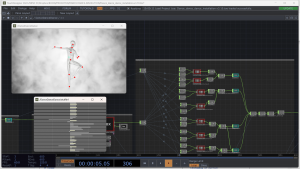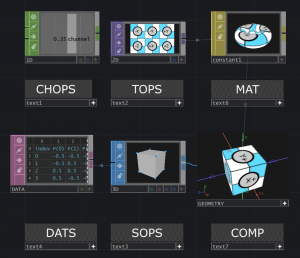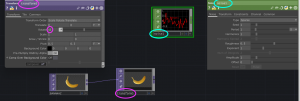Difference between revisions of "About Touchdesigner"
| (32 intermediate revisions by the same user not shown) | |||
| Line 11: | Line 11: | ||
* [https://docs.derivative.ca/Learn_TouchDesigner TouchDesigner documentation ] | * [https://docs.derivative.ca/Learn_TouchDesigner TouchDesigner documentation ] | ||
* [https://docs.derivative.ca/Category:Python Python help] | * [https://docs.derivative.ca/Category:Python Python help] | ||
| + | |||
| + | ==Interoperabillity== | ||
| + | |||
| + | Touchdesigner is a flexible tool that makes it easy to bridge connections between a wide array of software and hardware. It supports many devices and protocols and therefor is an industry-standard tool in live-events where sound, visuals, lights, and lasers need to be in sync to make magical moments happen. | ||
| + | |||
| + | * [https://derivative.ca/UserGuide/USD Check out what is supported] | ||
| + | |||
| + | |||
==Operators== | ==Operators== | ||
| + | |||
| + | |||
| + | [[File:Operators.png|thumb|Operators (OP) ]] | ||
In TouchDesigner, operators are the building blocks for creating visual effects and interactive projects. They can be used to manipulate images, audio, and video, as well as control other operators and perform calculations. Operators can be connected together in a network, where the output of one operator becomes the input for another. This allows for a wide range of possibilities in terms of creating and manipulating media. Some common examples of operators in TouchDesigner include: | In TouchDesigner, operators are the building blocks for creating visual effects and interactive projects. They can be used to manipulate images, audio, and video, as well as control other operators and perform calculations. Operators can be connected together in a network, where the output of one operator becomes the input for another. This allows for a wide range of possibilities in terms of creating and manipulating media. Some common examples of operators in TouchDesigner include: | ||
| + | |||
| + | |||
{| | {| | ||
| − | |:<span style="background-color: # | + | |<span style="background-color: #8dc865ff; color: white">_CHOP_</span> |
| − | | | + | |'''Channel Operators''' are used for motion, audio, animation, and control signals. |
| + | |- | ||
| + | |<span style="background-color: #c974afff; color: white">__DAT__</span> | ||
| + | |'''Data Operators''' are for ASCII text as plain text, scripts, XML, and tables. | ||
| + | |- | ||
| + | |<span style="background-color: #4a9cebff; color: white">__SOP__</span> | ||
| + | |'''Surface Operators''' are the native 3D objects of TouchDesigner responsible for 3D points, polygons, and other 3D "primitives" | ||
|- | |- | ||
| − | | | + | |<span style="background-color: #d7c74eff; color: white">__MAT__</span> |
| − | | | + | |'''Material Operators''' are used for applying materials and shaders to the 3D rendering pipeline. |
|- | |- | ||
| − | | | + | |<span style="background-color: #7967b6ff; color: white">__TOP__</span> |
| − | | | + | |'''Texture Operators''' handle all 2D image operations. |
| + | |- | ||
| + | |<span style="background-color: #909091ff; color: white">_COMP_</span> | ||
| + | |'''Component Operators''' represent 3D objects, panel components, and other various operators. These components can house entire networks of other operators. | ||
|} | |} | ||
| − | : | + | ::''Think of TouchDesigner operators as the different instruments in a VJ performance. The TOP operator is like the VJ, it creates the final image that is projected on the stage, it's responsible for visuals in real-time. The CHOP operator is like the drummer, controlling the tempo and rhythm of the performance, which in turn affects the other instruments. Similarly, the CHOP operator can be used to control the animation and timing of other operators in the project, such as controlling the speed of a video playback (TOP operator), the position of a 3D object (SOP operator) or the color of a material (MAT operator) based on animation data. The (DAT operator) can be like the keyboard, playing harmonies and adding depth to the performance through changing data or using scripts.'' |
| − | |||
| − | |||
| − | |||
| − | |||
| − | + | '''Operators only connect trough wires within their own family, to communicate between families the data need to be exported or converted ''' | |
| − | |||
| − | + | [[File:Parameters.png|thumb|through changing parameters manipulate the data coming in on the left of the operator and send it out on the right]] | |
==Parameters== | ==Parameters== | ||
| Line 42: | Line 59: | ||
In TouchDesigner, parameters are the settings and properties that control an operator's behavior. These can be adjusted to change the appearance or behavior of an operator's output. Each operator has its own set of parameters that are specific to its function. | In TouchDesigner, parameters are the settings and properties that control an operator's behavior. These can be adjusted to change the appearance or behavior of an operator's output. Each operator has its own set of parameters that are specific to its function. | ||
| − | |||
| − | If you have a CHOP operator (channel operator) that is generating animation data, the parameters could include things like the number of channels, the types of data being generated, and the timing and interpolation of the animation. | + | ::''For example, if you have a TOP operator (texture operator) that is displaying an image, the parameters could include things like the position, scale and rotation of the image, the way the image is blended with other images, and the color correction applied to the image. If you have a CHOP operator (channel operator) that is generating animation data, the parameters could include things like the number of channels, the types of data being generated, and the timing and interpolation of the animation.'' |
| + | |||
Overall, each operator has its own set of parameters that can be adjusted to change the operator's behavior. the parameter window is visible in the left top of the screen, you can access to the parameter by hitting p or right-clicking on the operator and choose "Parameter" to open the parameter window, and then adjust the values of the parameters to achieve the desired result. | Overall, each operator has its own set of parameters that can be adjusted to change the operator's behavior. the parameter window is visible in the left top of the screen, you can access to the parameter by hitting p or right-clicking on the operator and choose "Parameter" to open the parameter window, and then adjust the values of the parameters to achieve the desired result. | ||
| Line 50: | Line 67: | ||
==Tutorials== | ==Tutorials== | ||
| − | [https://www.youtube.com/watch?v=Z_WfldiO6HI ' | + | {| |
| + | |'''[https://derivative.ca/community-post/introducing-touchdesigner-curriculum/67560 TOUCHDESIGNER OFFICIAL BEGINNER COURSE 2023]''' | ||
| + | |- | ||
| + | |'''[https://www.youtube.com/watch?v=Z_WfldiO6HI BILEAM TSCHEPE BEGINNER COURSE]''' | ||
| + | |- | ||
| + | |} | ||
| + | |||
| + | ==Station skills== | ||
| + | |||
| + | |||
| + | {| | ||
| + | |'''[[Station skill: VJing & Custom Components in Touchdesigner]]''' | ||
| + | |- | ||
| + | |'''[[Station skill: Generative Drawing Tools in Touchdesigner]]''' | ||
| + | |- | ||
| + | |} | ||
| + | |||
| + | |||
[[Category:TouchDesigner]] | [[Category:TouchDesigner]] | ||
Latest revision as of 12:18, 20 April 2023
Touchdesigner is a real-time visual programming software used for creating interactive multimedia and video installations. It is used in a variety of fields such as live events, installations, architectural visualization, and VJing. TouchDesigner's strength lies in its ability to handle high-performance real-time graphics, video and audio processing, and its flexibility in creating interactive and generative content. Additionally, it has a wide range of built-in tools for 3D modeling, animation, and physics simulation, making it a powerful tool for creating immersive experiences. Its open architecture allows for easy integration with other software and hardware, making it a popular choice among professionals in the fields of VFX, motion graphics, and interactive design.
Resources
To get started, download the software and/or start learning Touchdesigner. There are a lot of resources available to learn the software online, through it increasingly vibrant community. Derivative is the company that develops TouchDesigner, and they provide a wealth of tutorials and examples on their website. there is also the official documentation for the software, and it is a comprehensive resource that covers all of the features and tools in TouchDesigner.
Interoperabillity
Touchdesigner is a flexible tool that makes it easy to bridge connections between a wide array of software and hardware. It supports many devices and protocols and therefor is an industry-standard tool in live-events where sound, visuals, lights, and lasers need to be in sync to make magical moments happen.
Operators
In TouchDesigner, operators are the building blocks for creating visual effects and interactive projects. They can be used to manipulate images, audio, and video, as well as control other operators and perform calculations. Operators can be connected together in a network, where the output of one operator becomes the input for another. This allows for a wide range of possibilities in terms of creating and manipulating media. Some common examples of operators in TouchDesigner include:
| _CHOP_ | Channel Operators are used for motion, audio, animation, and control signals. |
| __DAT__ | Data Operators are for ASCII text as plain text, scripts, XML, and tables. |
| __SOP__ | Surface Operators are the native 3D objects of TouchDesigner responsible for 3D points, polygons, and other 3D "primitives" |
| __MAT__ | Material Operators are used for applying materials and shaders to the 3D rendering pipeline. |
| __TOP__ | Texture Operators handle all 2D image operations. |
| _COMP_ | Component Operators represent 3D objects, panel components, and other various operators. These components can house entire networks of other operators. |
- Think of TouchDesigner operators as the different instruments in a VJ performance. The TOP operator is like the VJ, it creates the final image that is projected on the stage, it's responsible for visuals in real-time. The CHOP operator is like the drummer, controlling the tempo and rhythm of the performance, which in turn affects the other instruments. Similarly, the CHOP operator can be used to control the animation and timing of other operators in the project, such as controlling the speed of a video playback (TOP operator), the position of a 3D object (SOP operator) or the color of a material (MAT operator) based on animation data. The (DAT operator) can be like the keyboard, playing harmonies and adding depth to the performance through changing data or using scripts.
Operators only connect trough wires within their own family, to communicate between families the data need to be exported or converted
Parameters
In TouchDesigner, parameters are the settings and properties that control an operator's behavior. These can be adjusted to change the appearance or behavior of an operator's output. Each operator has its own set of parameters that are specific to its function.
- For example, if you have a TOP operator (texture operator) that is displaying an image, the parameters could include things like the position, scale and rotation of the image, the way the image is blended with other images, and the color correction applied to the image. If you have a CHOP operator (channel operator) that is generating animation data, the parameters could include things like the number of channels, the types of data being generated, and the timing and interpolation of the animation.
Overall, each operator has its own set of parameters that can be adjusted to change the operator's behavior. the parameter window is visible in the left top of the screen, you can access to the parameter by hitting p or right-clicking on the operator and choose "Parameter" to open the parameter window, and then adjust the values of the parameters to achieve the desired result.
Tutorials
| TOUCHDESIGNER OFFICIAL BEGINNER COURSE 2023 |
| BILEAM TSCHEPE BEGINNER COURSE |
Station skills
| Station skill: VJing & Custom Components in Touchdesigner |
| Station skill: Generative Drawing Tools in Touchdesigner |